---
title: Projects
description: Create and set up a new project in OpenProject.
robots: index, follow
keywords: projects
---
# Projects
In OpenProject you can create multiple projects to collaborate with your team members, track issues, document and share information with stakeholders, organize things. A project is a way to structure your work in OpenProject.
Your projects can be available publicly or internally. OpenProject does not limit the number of projects, neither in the Community nor in the Cloud or Enterprise Edition.
| Feature | Documentation for |
| ------------------------------------------------------------ | ------------------------------------------------------------ |
| [Select a project](#select-a-project) | Open a project which you want to work at. |
| [Create a new project](./getting-started/#create-project) | Find out how to create a new project in OpenProject. |
| [Project structure](#project-structure) | Find out how to set up a project structure. |
| [Project settings](#project-settings) | Configure further settings for your projects, such as description, project hierarchy structure, or setting it to public. |
| [Change the project hierarchy](#change-the-project-hierarchy) | You can change the hierarchy by selecting the parent parent (subproject of). |
| [Set a project to public](#set-a-project-to-public) | Set a project to public to have it accessible without signing-in. |
| [Copy a project](#copy-a-project) | Copy an existing project. |
| [Archive a project](#archive-a-project) | Find out how to archive completed projects. |
| [Delete a project](#delete-a-project) | How to delete a project? |
| [Create a project template](#create-a-project-template) | You can create a project template and use it for future projects. |
| Project overarching reports | How to create project overarching reports? |
## Select a project
Find out [how to open an existing project](./getting-started/#open-an-existing-project) in OpenProject.
## Create a new project
Find out how to [create a new project](./getting-started/#create-project) in OpenProject.
## Create subproject
To create a subproject for an existing project, navigate to the View all projects page.
## Project structure
Projects build a structure in OpenProject. You can have parent projects and sub-projects. A project can represent an organizational unit of a company, e.g. to have issues separated:
* Company (Parent project)
* Marketing (Sub-project)
* Sales
* HR
* IT
* ...
Also, projects can be for overarching teams working on one topic:
* Launch a new product
* Design
* Development
* ...
Or, a project can be to separate products or customers.
* Product A
* Customer A
* Customer B
* Customer C
OpenProject, for example, uses the projects to structured the different modules/plugin development:

**Note**: You have to be a [member](./invite-members/#add-new-members) of a project in order to see the project and to work in a project.
## Project Settings
You can specify further advanced settings for your project. Navigate to your project settings by [selecting a project](#select-a-project), and click **Project settings** in the project menu on the bottom and select the tab **Information**.
- You can define whether the project should have a parent by selecting **Subproject of**. This way, you can [change the project hierarchy](change-the-project-hierarchy).
- Enter a detailed description for your project.
- You see the default project **Identifier**. The identifier will be shown in the URL.
**Note**: The Identifier cannot be changed later after creating the project.
- You can set a project to **Public**. This means it can be accessed without signing in to OpenProject.
- Click the blue **Create** button in order to save your new project. Or click the blue **Save** button to save your changes.

### Change the project hierarchy
To change the project's hierarchy, navigate to the project's [advanced settings](#project-settings) and click the tab **Information** and change the **Subproject of** field.

### Set a project to public
If you want to set a project to public, you can do so by selecting the option in the [project settings](#project-settings).
### Copy a project
You can copy an existing project by navigating to the [Project settings](#project-settings) and click **Copy project** from the upper right of the project settings (next to the green +Subproject button)

Give the new project a name. Select which modules and settings you want to copy and whether or not you want to notify users via email during copying.
Then click the blue **Copy** button.

### Archive a project
In order to archive a project, navigate to the project settings, and click the **Archive project** button. 
Then, the project cannot be selected from the project selection anymore. It is still available in the **View all projects** dashboard if you expand the filter and select the Archived projects.

### Delete a project
If you want to delete a project, navigate to the [project settings](#project-settings). Click the button **Delete project** on the top right of the page.

Also, you can delete a project via the [projects overview](#view-all-projects).
## View all projects
To get an overview of all your projects, select the **View all projects** option from the Select a project menu in the top left header navigation.

You will then get a list of all your projects in OpenProject.
With the **three dots** icon at the right in the list you can open further features, such as creating a new subproject, [project settings](#project-settings), [archive a project](#archive-a-project), [copy](#copy-a-project) and [delete a project](#delte-a-project).
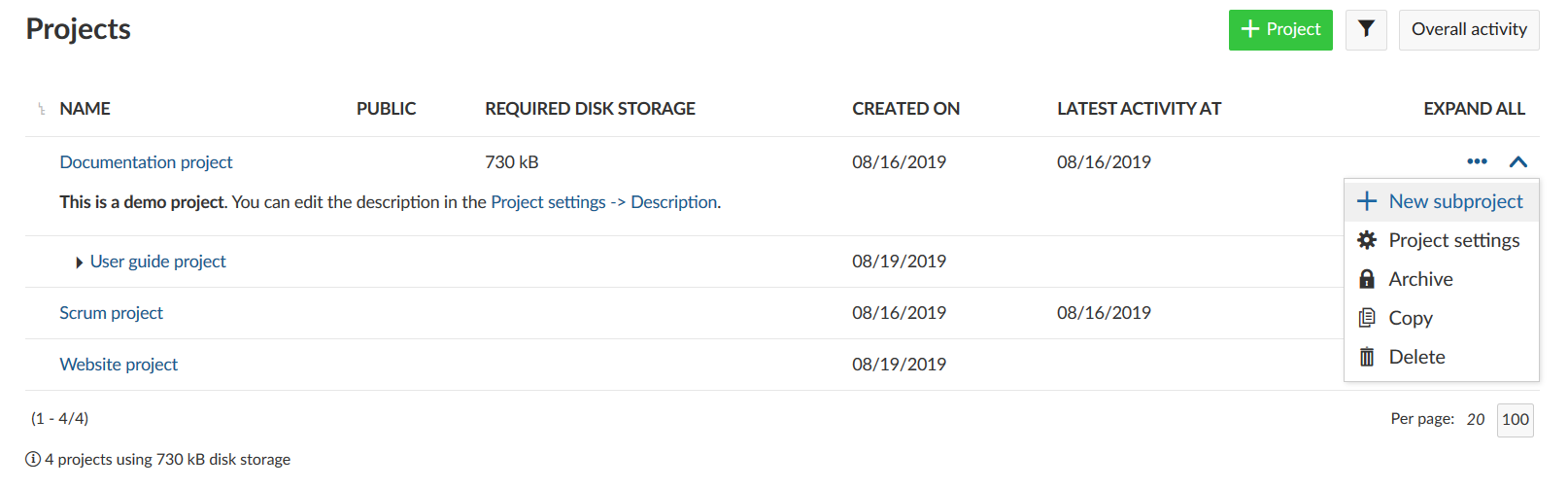
## Create a project template
You can create a project template in OpenProject by [creating a new project](./getting-started/#create-a-project) and configure your project to your needs. Name the project so you can identify it as a template, e.g. Project template.
Set up everything that you want to have available for next projects.
- Adding project members.
- Selecting the modules.
- Setting up a default project structure in the Gantt chart.
- Creating your work package templates.
- ...
[Copy the project](#copy-a-project) template if you want to start a new project and give the project a new name.
## How to create project overarching reports?
Often you need to see more than one project in your lists and want to create project overarching reports.
Click on the **Modules** icon with the dots in the header navigation. These are the project overarching modules in OpenProject.
Select Work packages from the drop down menu. Now, you will see all work packages in the projects where you have the required [permissions](.system-admin-guide/#permissions).
You can group by project by clicking in the header of the work package list next to project and select Group by.
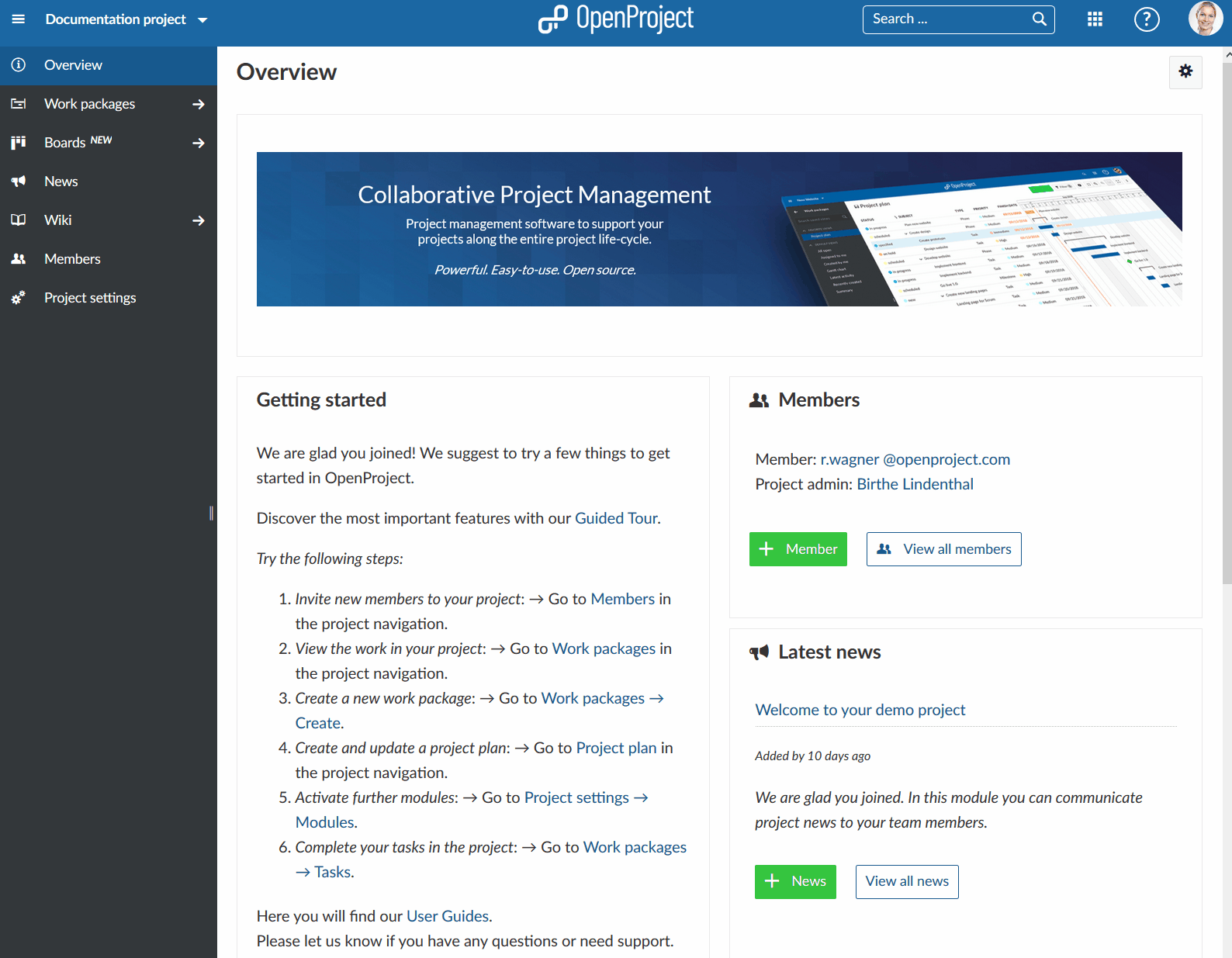
In the project overarching list, you can search, filter, group by, sort, highlight and save views the same way as in the project specific work package list.