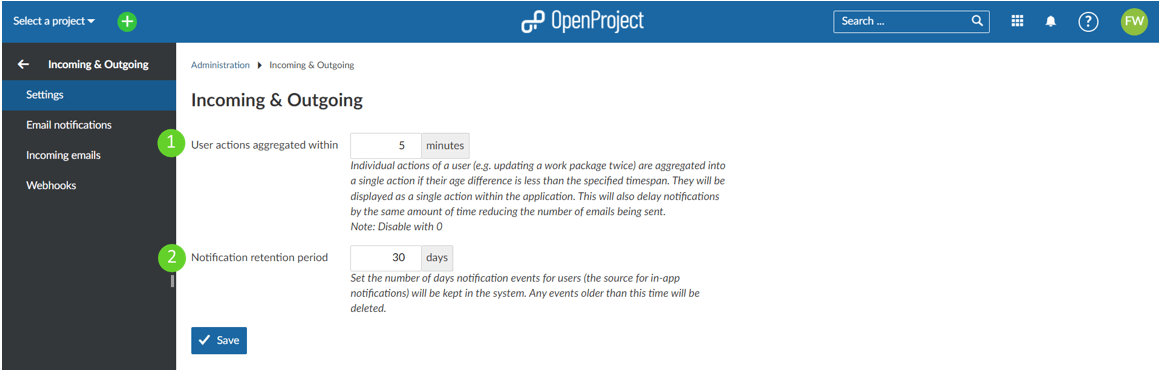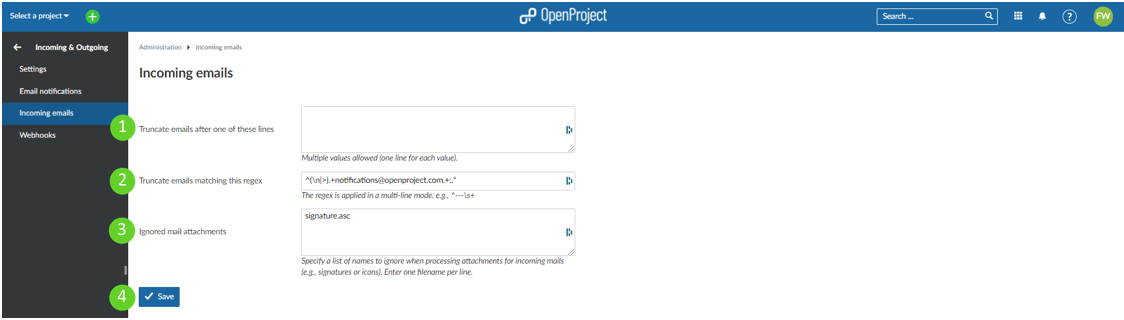|
|
2 years ago | |
|---|---|---|
| .. | ||
| webhooks | 2 years ago | |
| README.md | 2 years ago | |
| image-20211129133408193.png | 3 years ago | |
| image-20211129135301400.png | 3 years ago | |
| image-20211129135851860.png | 3 years ago | |
| image-20211129140341687.png | 3 years ago | |
README.md
| sidebar_navigation | description | keywords |
|---|---|---|
| [{title Emails and notification} {priority 920}] | incoming and outgoing notification settings in OpenProject. | incoming and outgoing notifications |
Emails and notification
Configure Emails and notification settings in OpenProject, i.e. email notifications and incoming email configuration.
Navigate to Administration -> Emails and notification.
| Topic | Content |
|---|---|
| Emails and notification settings | How to configure the global incoming and outgoing settings. |
| Email notifications | How to configure outgoing email notifications. |
| Incoming emails | How to configure settings for inbound emails. |
Emails and notification settings
To change the global settings for incoming and outgoing messages, navigate to Administration -> Emails and notification.
- User actions aggregated within xx minutes. This specifies a time interval in which all notifications regarding a specific user's actions are bundled into one single notification. Individual actions of a user (e.g. updating a work package twice) are aggregated into a single action if their age difference is less than the specified timespan. They will be displayed as a single action within the application. This will also delay notifications by the same amount of time reducing the number of emails being sent.
- Notification retention period xx days. This specifies a time interval for which notifications are retained in OpenProject system. Here you can set the number of days notification events for users (the source for in-app notifications) will be kept in the system. Any events older than this time will be deleted.
Email notifications settings
To adapt email notification settings, go to Administration -> Emails and notification -> Email notifications.
- Emission email address. This email address will be shown as the sender for the email notifications sent by OpenProject (for example, when a work package is changed).
- Activate blind carbon copy recipients (bcc).
- Define if the email should be formatted in plain text (no HTML).

The frequency of sending e-mails per work package can be set in this way.
Configure email header and email footer
Configure your notification email header and footer which will be sent out for email notifications from the system.
- Formulate header and/or footer for the email notifications. These are used for all the email notifications from OpenProject (e.g. when creating a work package).
- Choose a language for which the email header and footer will apply.
- Send a test email. Please note: This test email does not test the notifications for work package changes etc. Find out more in this FAQ.
- Do not forget to save your changes.
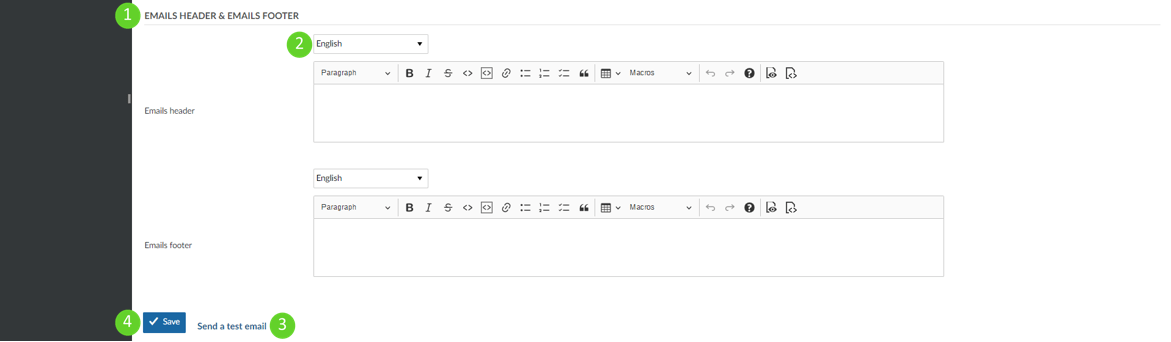
Incoming emails settings
To adapt incoming email settings, go to Administration -> Emails and notification -> Incoming emails. Here you can configure the following options.
- Define after which lines an email should be truncated. This setting allows shortening email after the entered lines.
- Specify a regular expression to truncate emails.
- Ignore mail attachment of the specified names in this list.
- Do not forget to save the changes.
To set up incoming email, please visit our Operations guide.
To configure individual email reminders, please visit our User guide.