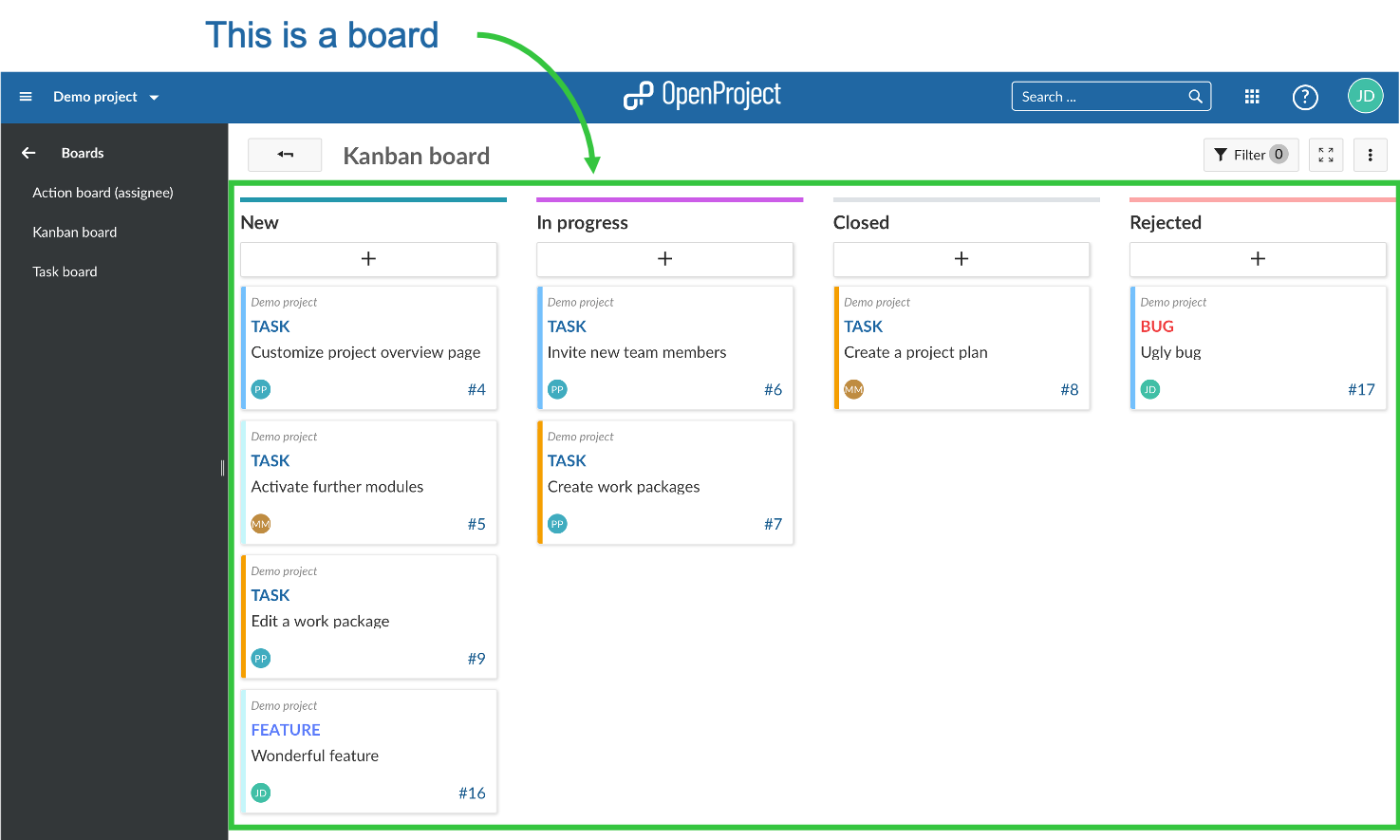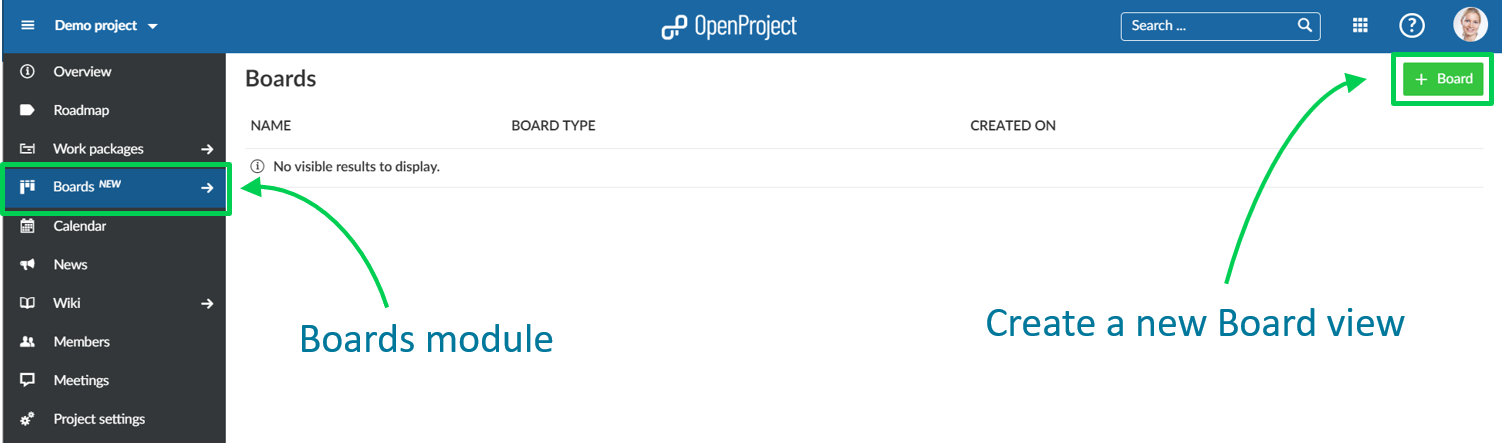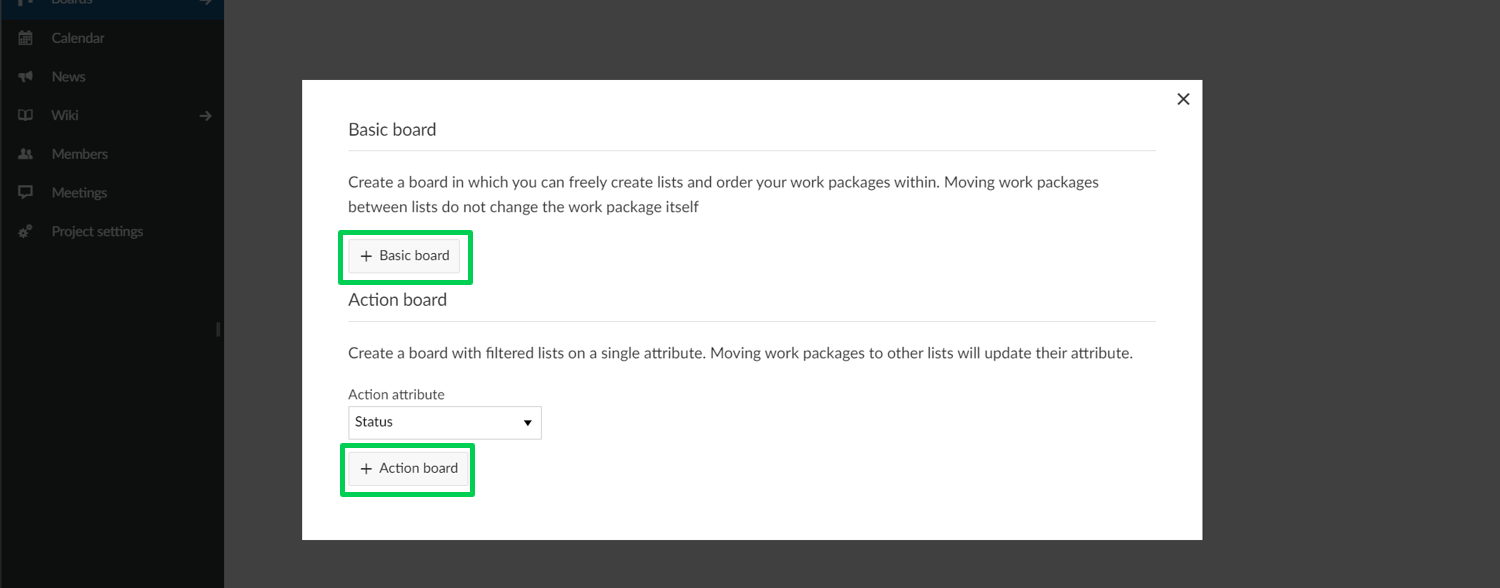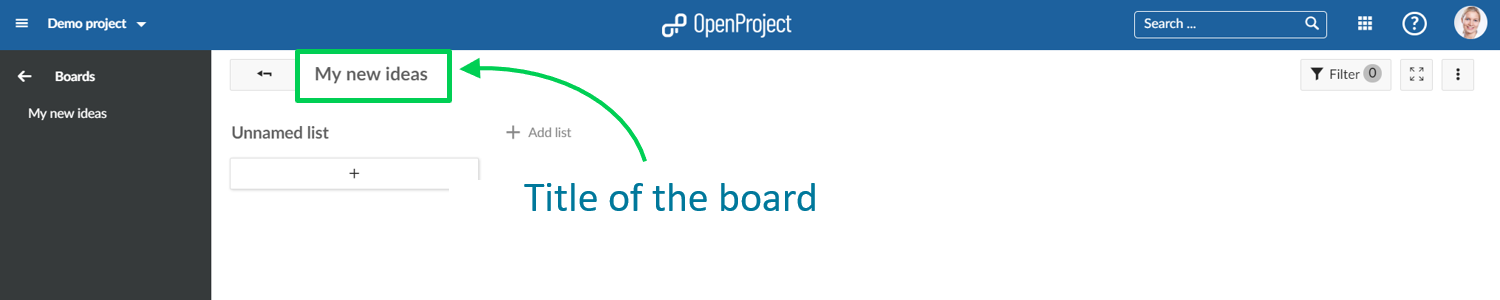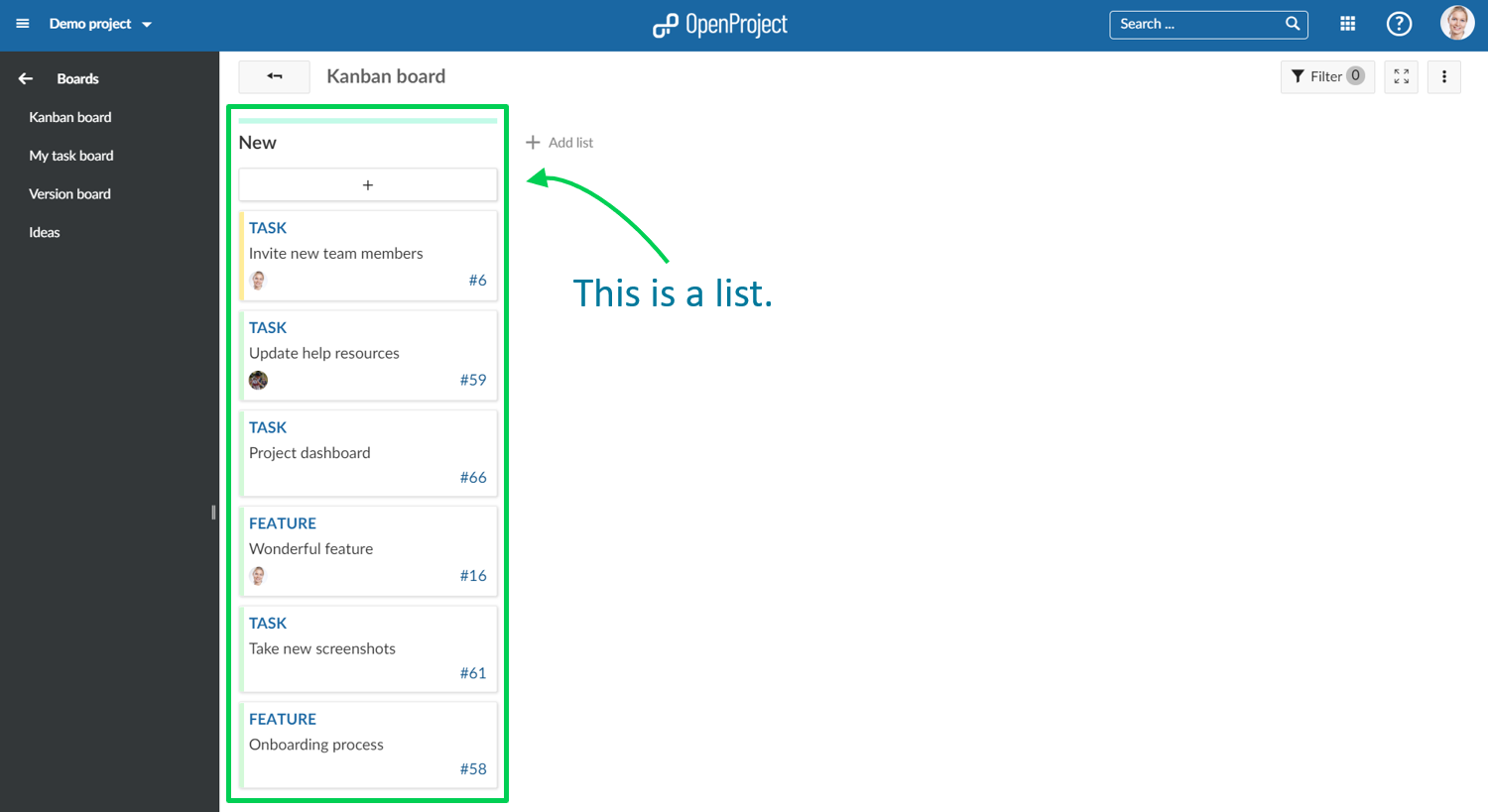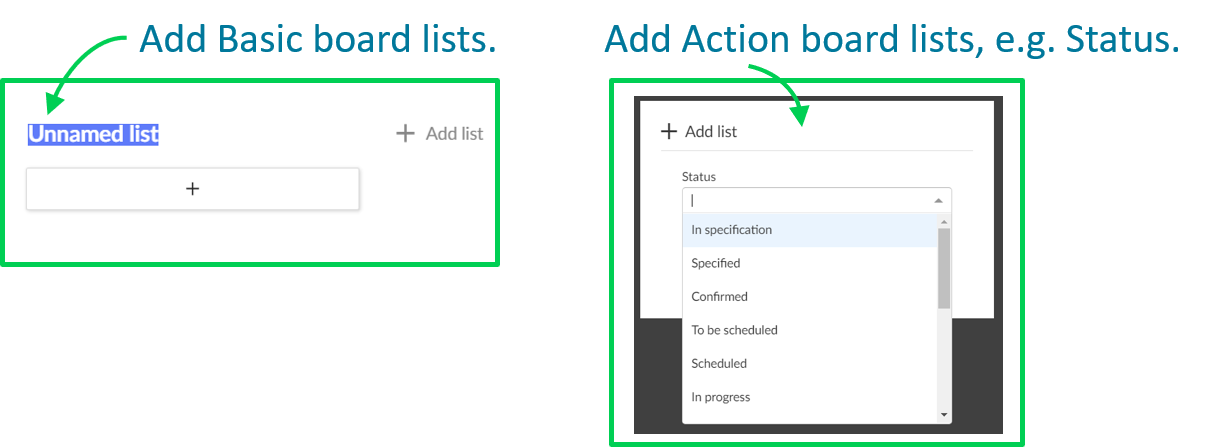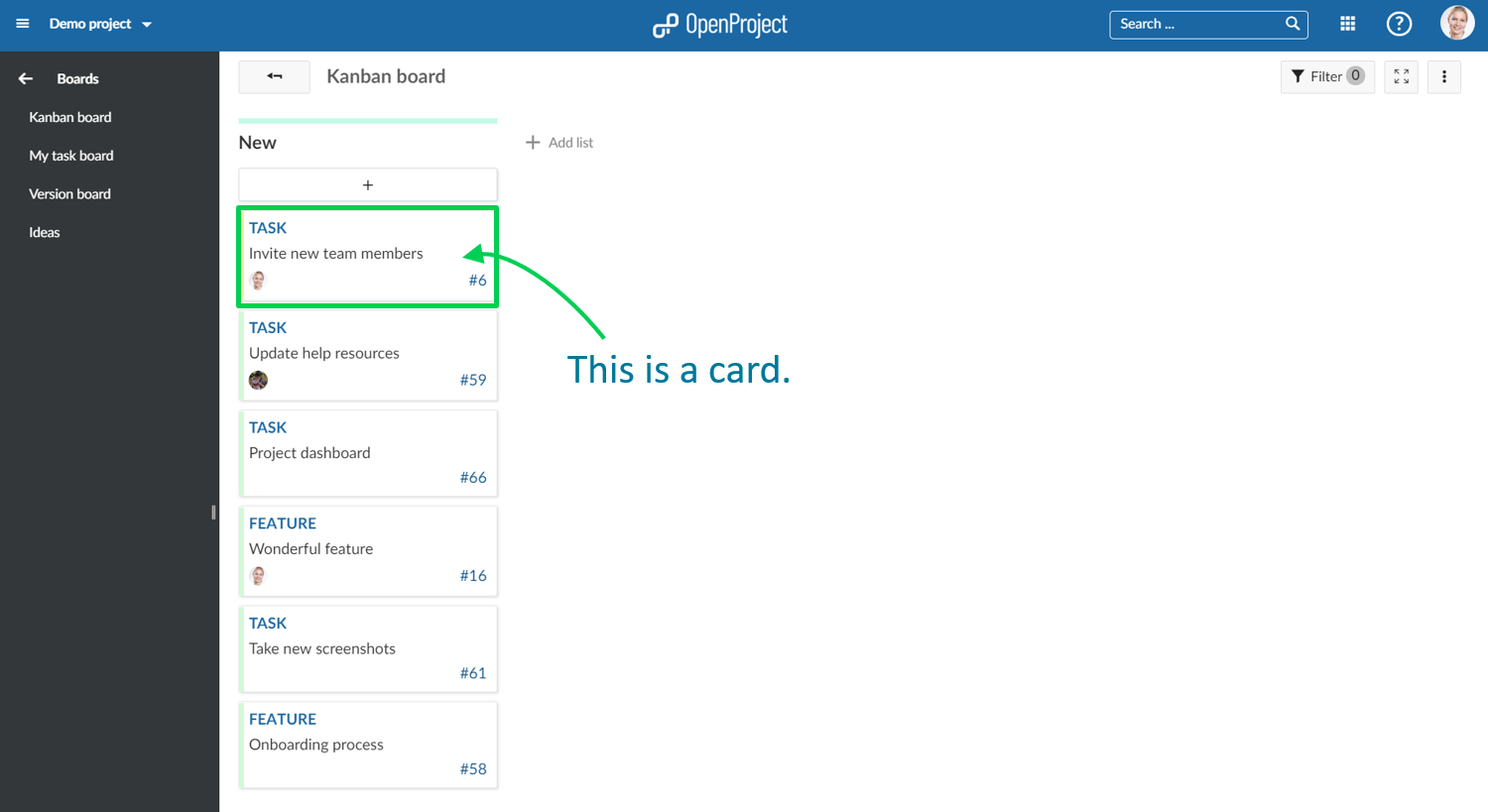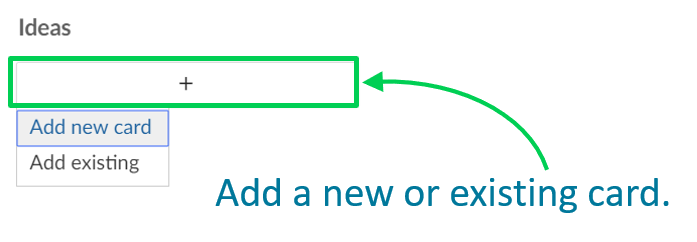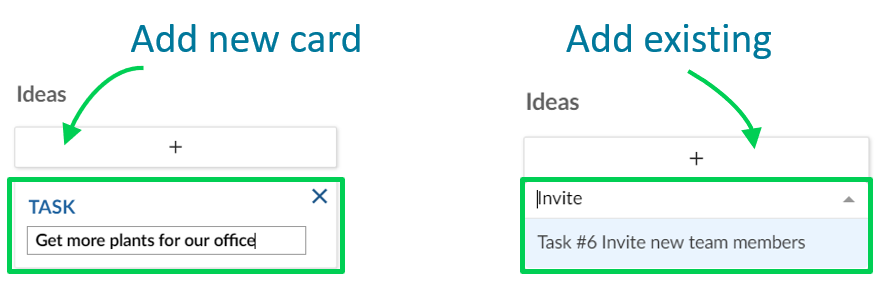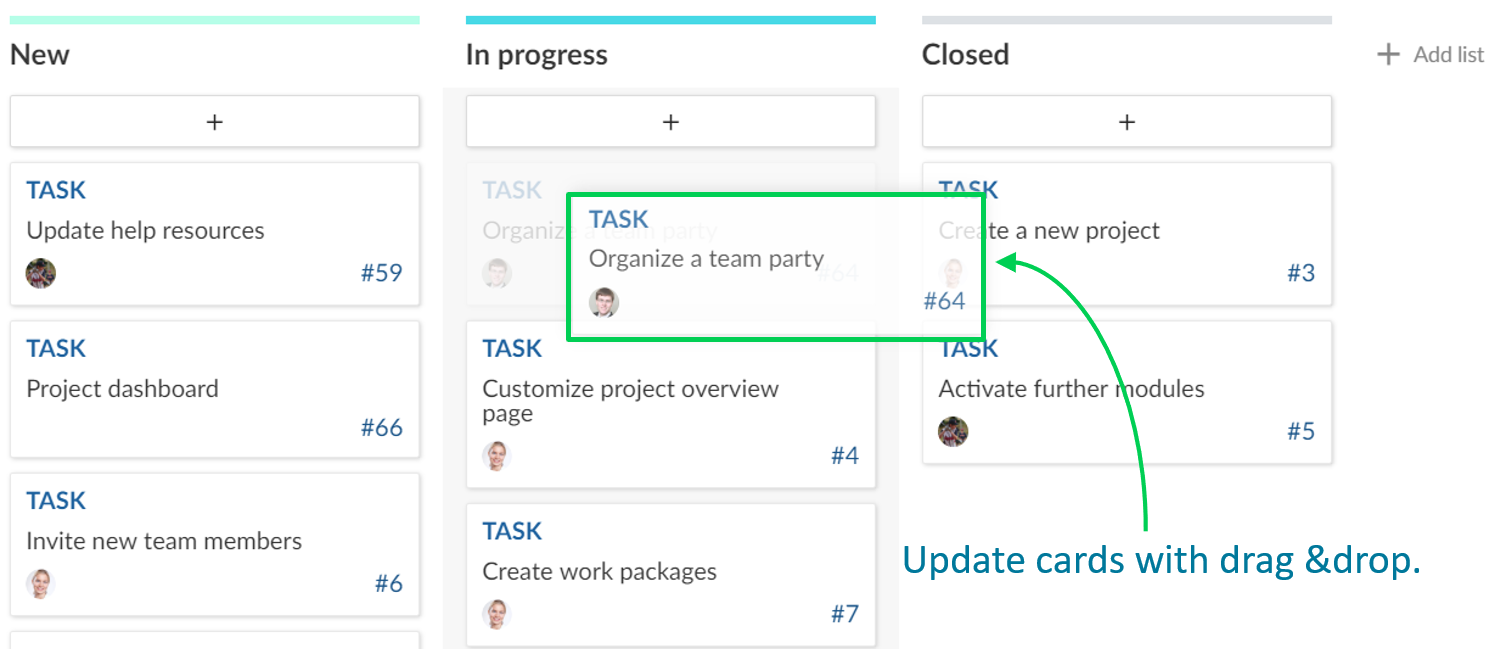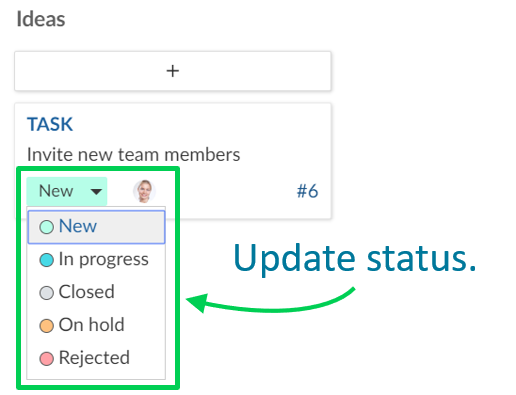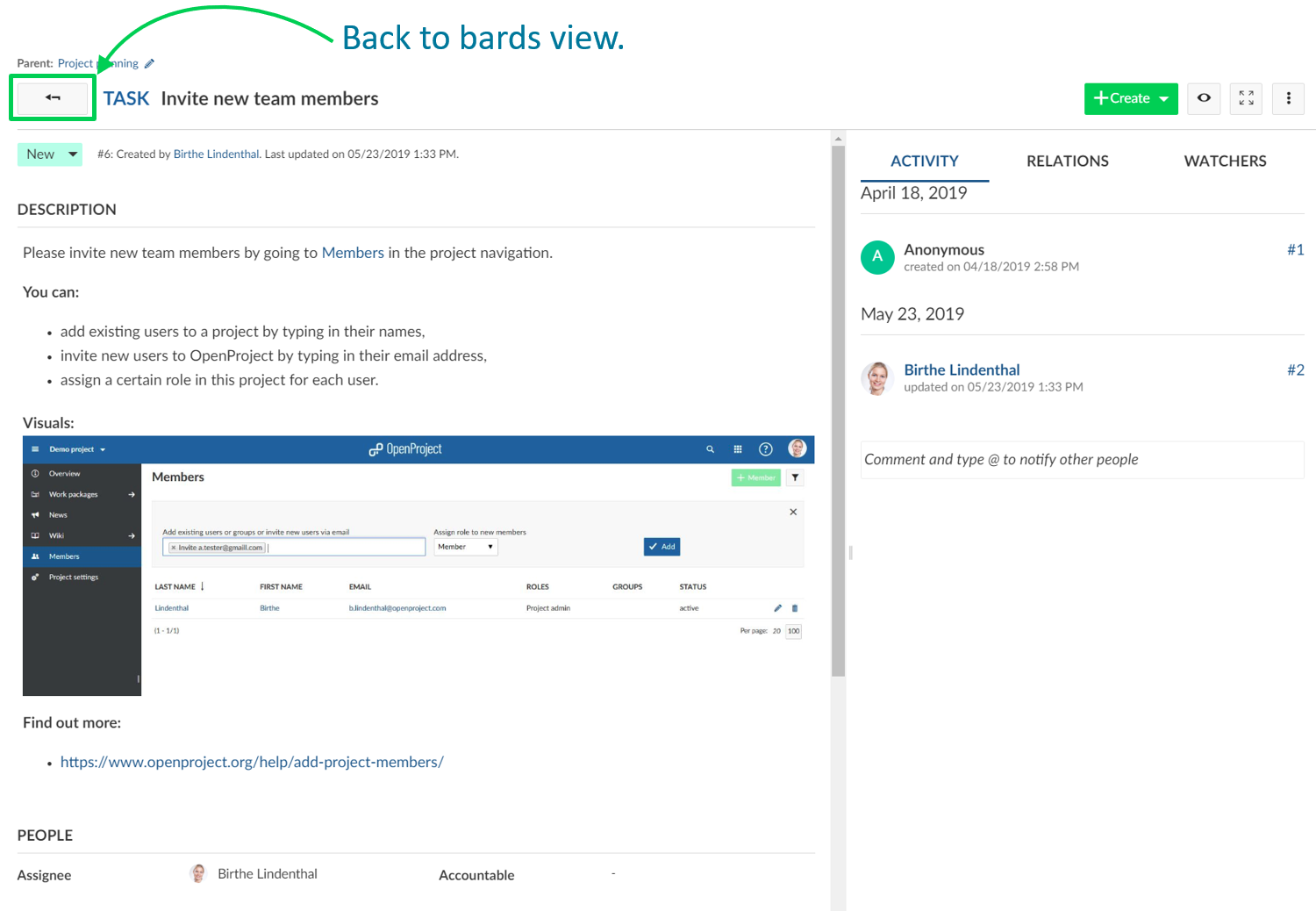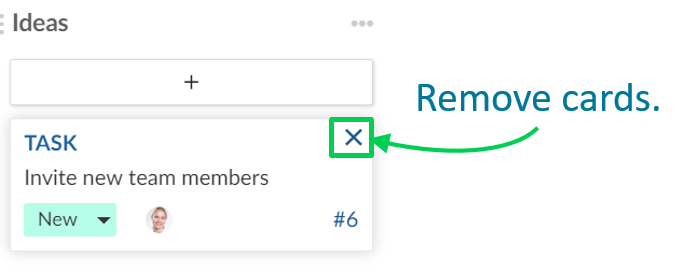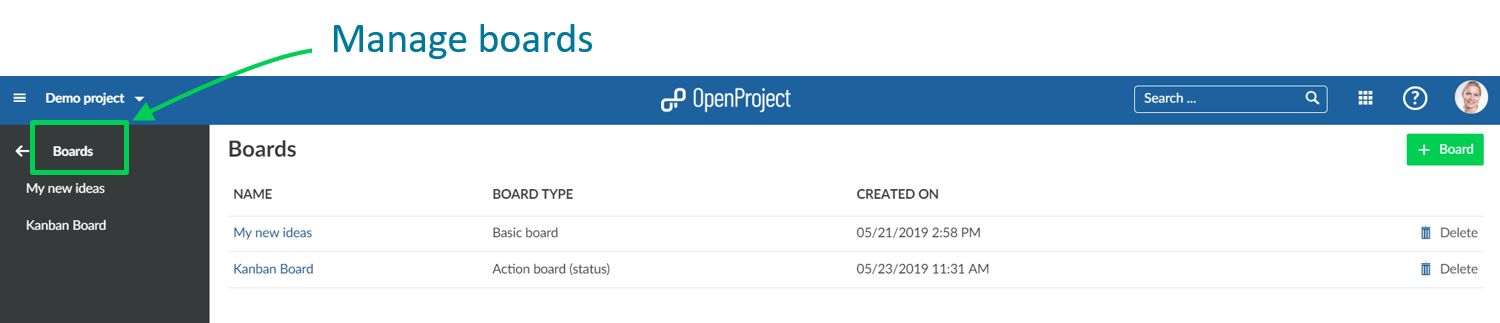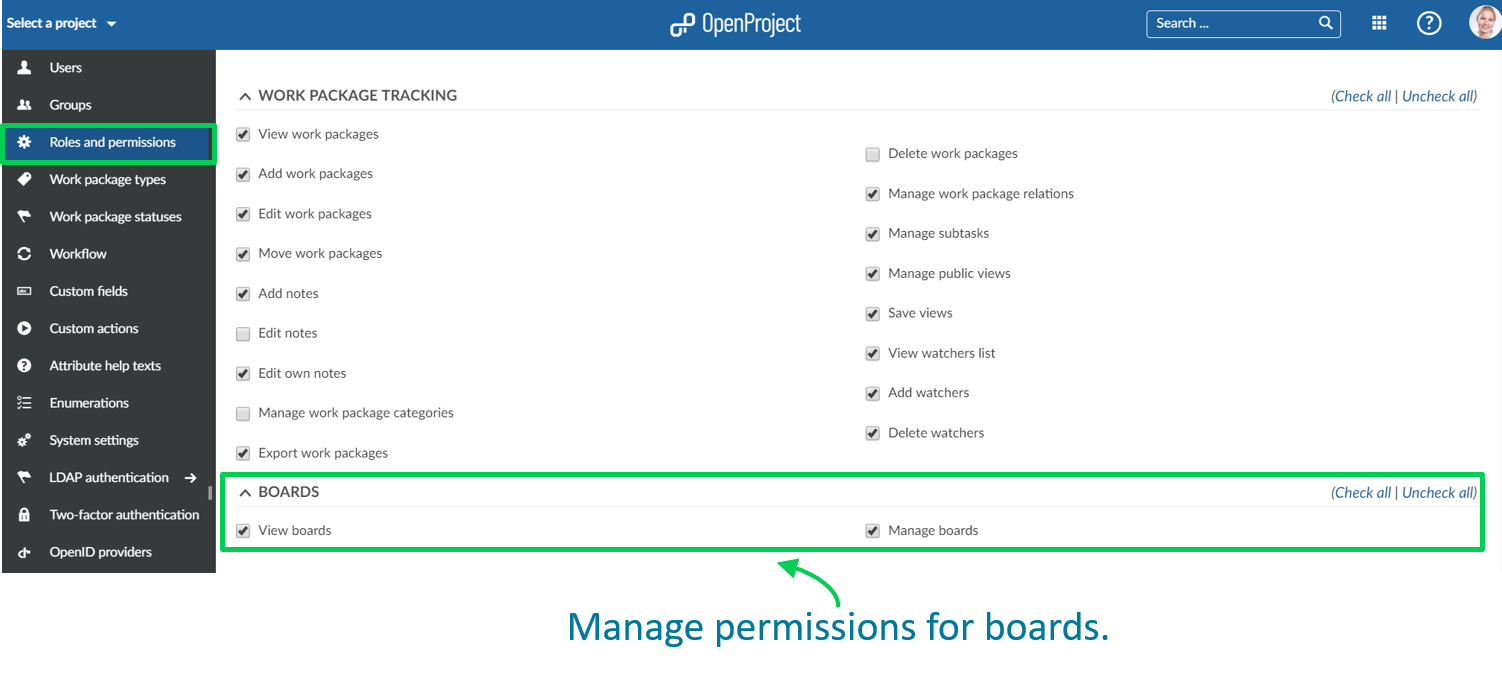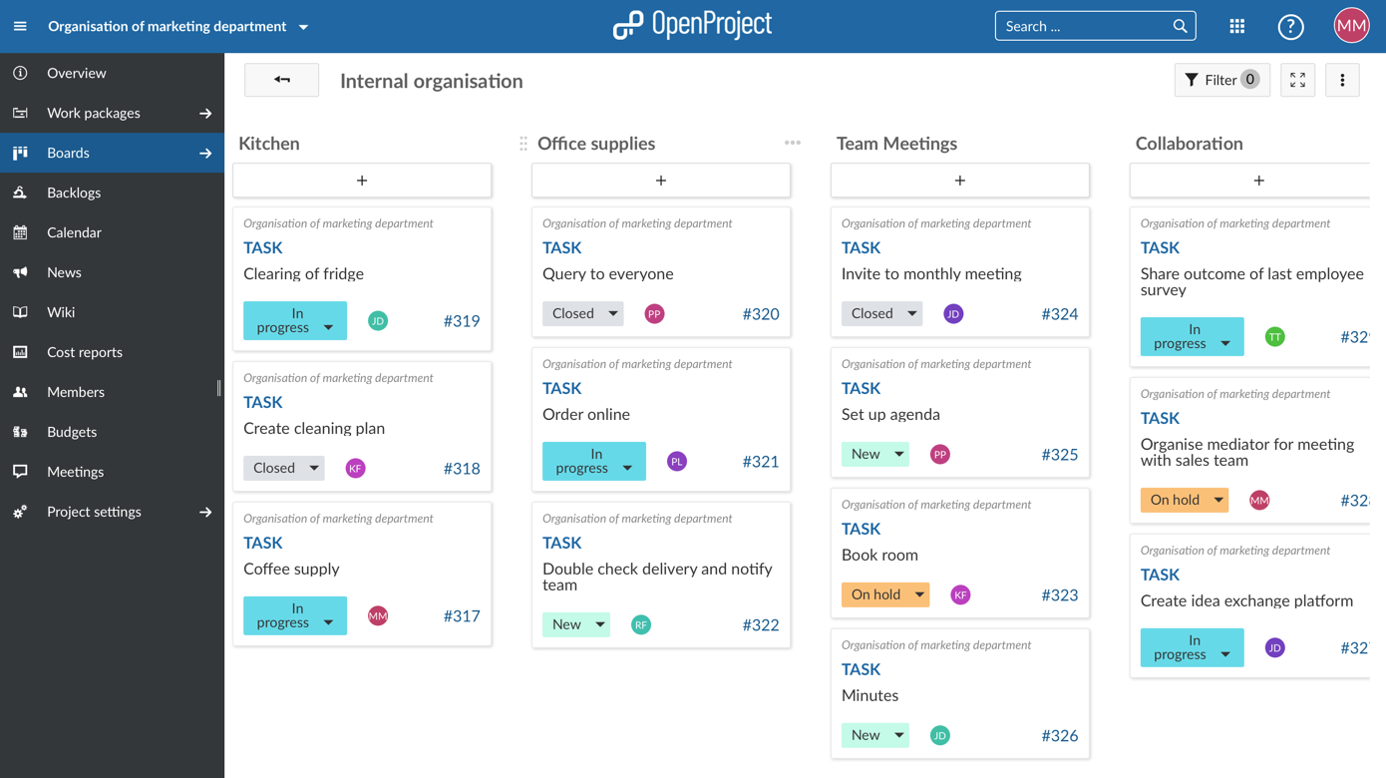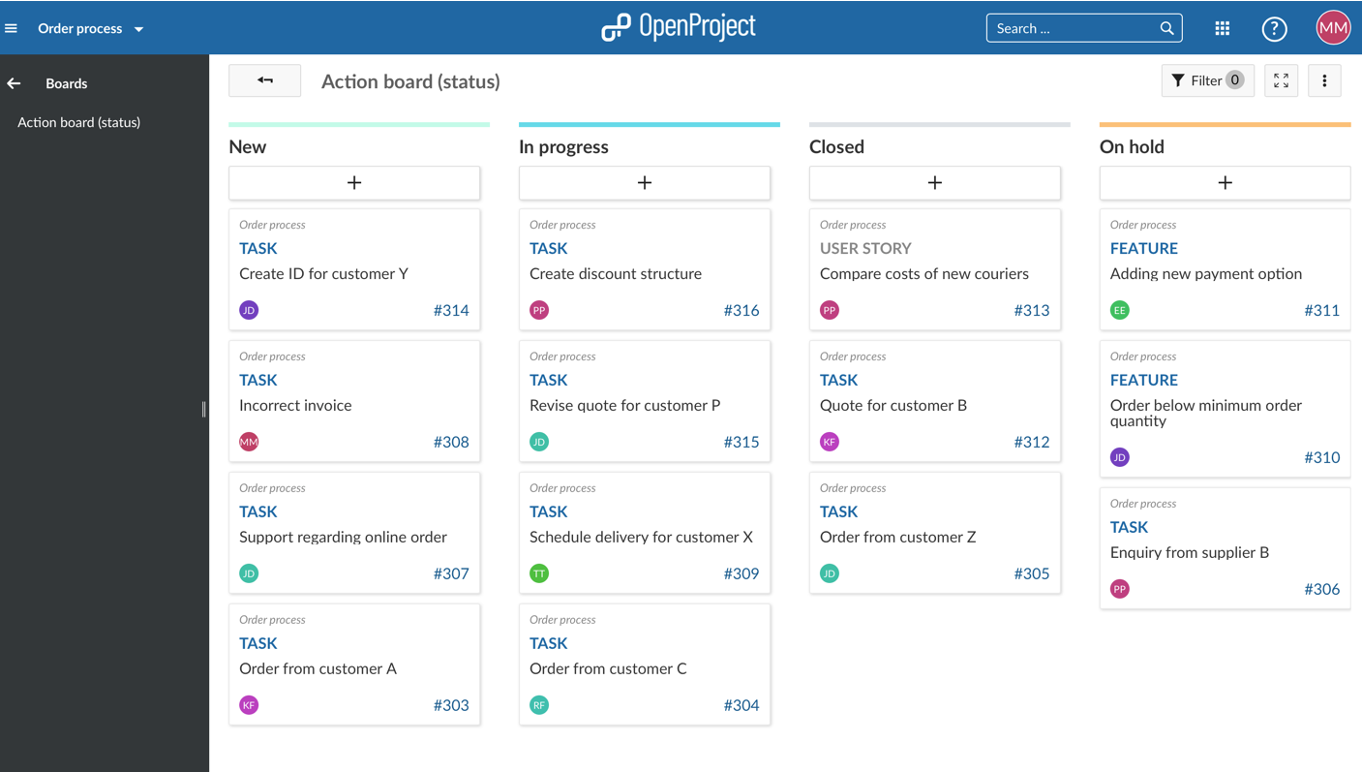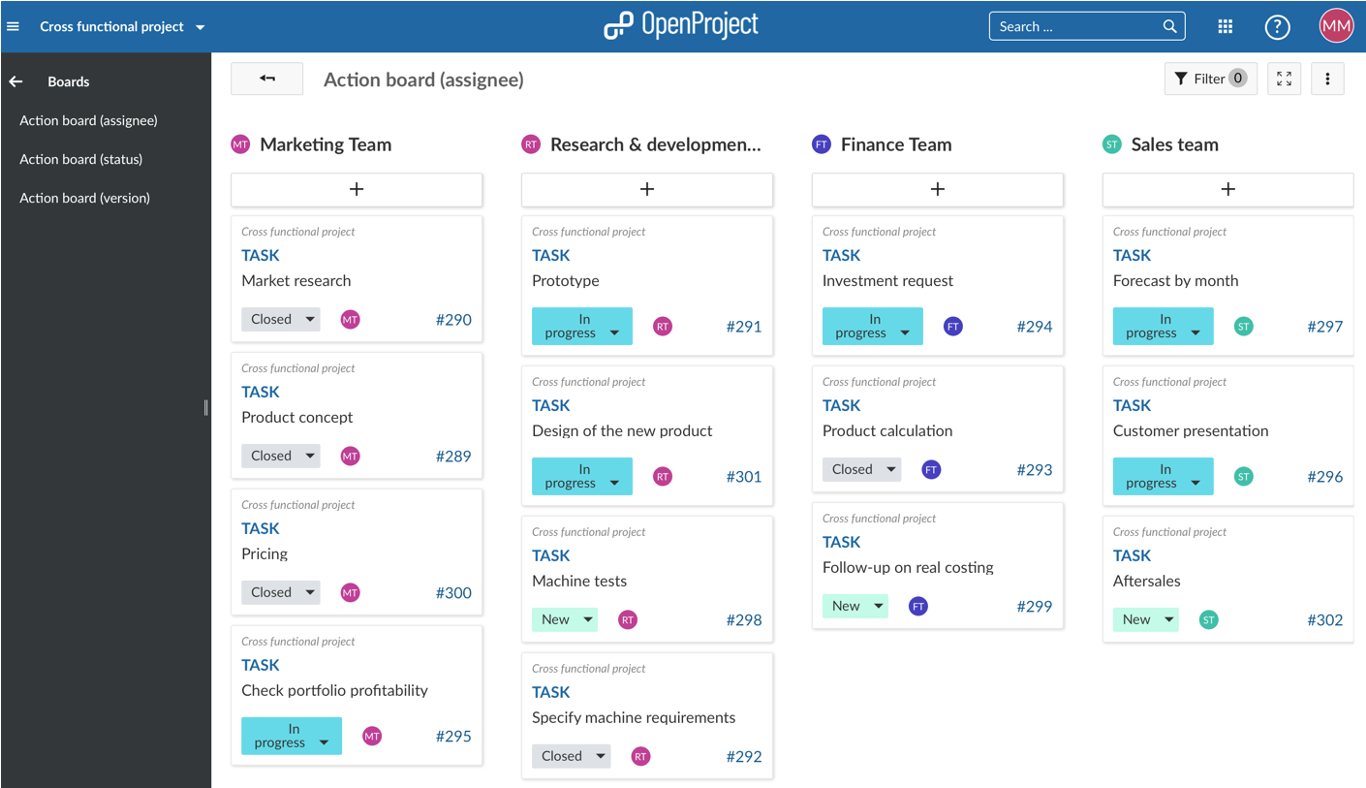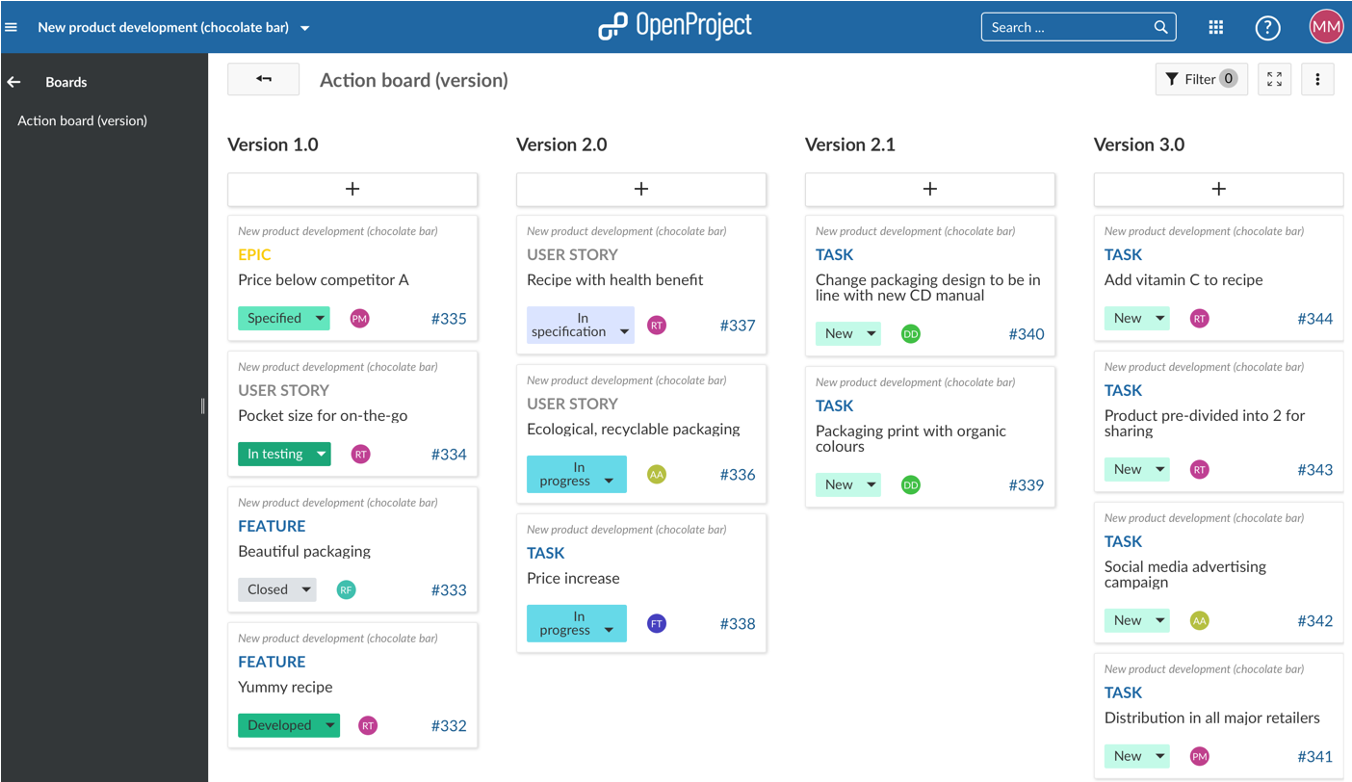README.md
| sidebar_navigation | description | robots | keywords |
|---|---|---|---|
| [{title Agile Boards} {priority 860}] | How to get started with agile Boards for Kanban, Scrum and Agile Project Management. | index, follow | agile boards, Kanban, Scrum, agile project management |
Boards for Agile Project Management (Premium feature)
Boards support agile project management methodologies, such as Scrum or Kanban.
Boards can be for anything you would like to keep track of within your projects: Tasks to be done, Bugs to be fixed, Things to be reviewed, Features to be developed, Risks to be monitored, Ideas to be spread, anything!
| Feature | Documentation for |
|---|---|
| Create new Boards | How to create new agile board. |
| Basic board and Action board | What is the difference between Basic boards and Action boards. |
| Give the board a title | How to name a board. |
| Add lists to your board | How to add lists to a board. |
| Remove lists | How to remove lists from a board. |
| Add cards to a list | How to add cards to a list in a board. |
| Update cards | How to update cards. |
| Remove cards | How to remove cards. |
| Manage boards | How to manage permissions for boards. |
The new Boards are tightly integrated with all other project management functionalities in OpenProject, i.e. work packages or Gantt charts. This makes it so easy and practical to include the Boards in your daily project management routines and to gain a much quicker overview of important topics in your project.
Create a new Board
You can create as many flexible boards in a project as you need and configure them to your needs. First, you need to create a new Boards view. If you haven't done so yet, activate the Boards module within your project. Also, we recommend to verify Roles and Permissions within your system's Administration.
Click on the green +Board button to create a new Board view.
Choose between Basic board and Action board
Next, you need to choose if you want to create a Basic board or an Action board.
Basic board: You can freely create lists, name them and order your work packages within. If you move work packages between the lists, there will be NO changes to the work package itself. This allows you to create flexible boards for any kind of activity you would like to track, e.g. Management of Ideas.
Action board: Create boards with filtered lists on a single attribute, e.g. Status. Moving work packages between the lists will update the attribute, e.g. Status. You can choose between Action boards for Status, Assignee or Versions. More to be added soon.
Give the board a title
Choose a meaningful title for your Board so that it is clear, e.g. for other team members, what you want to do.
Add lists to your board
Lists usually represent a status workflow, assignees, a version or anything that you would like to track within your project. You can add as many lists that you need to a Board.
Action boards lists: can be for Status, Versions, Assignees and more to come. Remember: if you change a card between the lists, the respective attribute (e.g. Status) will be updated automatically. Basic board lists: you can create any kind of list and name them to your needs. Remember: no updates to the attributes will happen when moving cards between the lists.
Click + add list to add lists to your board.
Action board lists: choose an attribute which the list shall represent, e.g. Status "In specification". Basic board lists: give the list any meaningful name.
Remove lists
To remove lists, click on the three dots next to a list's title, and select Delete list.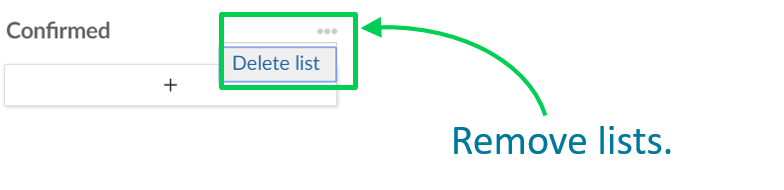
Add cards to a list
You can add cards to a list. Cards represent a work package in OpenProject. They can be any kind of work within a project, e.g. a Task, a Bug, a Feature, a Risk, anything.
Click + under the lists' title to add a card: create a new card or choose an existing work package and add it as a card to your list.
Add new card: enter a title and click Enter. Add existing: enter an existing title or an ID and click Enter.
Update cards
You can update cards in the following ways:
Move cards with drag and drop within a list or to a new list. Remember: moving cards to another list in an Action board will update their attributes, e.g. Status.
Update status in a Basic board directly in the card.
A double click on a card will open the details view. The arrow on top will bring you back to the boards view.
Remove cards
To remove a card from a Basic board hover over the card and press the X.
Cards from Actions boards will be removed automatically from a list as soon as the respective attribute (e.g. Status) is changed.
Manage boards
To create new boards, open existing boards, or delete boards, navigate to the main Boards menu item.
Verify and update roles and permissions for boards in the system's Administration.
Agile boards examples
We would like to show you some examples so that you get an idea on how to use agile boards. Also, once you have set up your custom boards, you can easily copy them (with release of OpenProject 11.0) to use them as a basis for new ones.
Basic board
Freely create any kind of list you need to organize your team in OpenProject. If it is organizing tasks for a department, planning a team event, collecting feedback for different topics, coordinating tasks in different locations, generating ideas and many more. Every team member can add tasks to this board and thus the board will be growing over time. It allows you to always know what tasks need to be done without using an Excel file and one coordinator. Everyone has access to the information at any time from anywhere.
Action board (status)
The status action board is probably the most used agile board. Start with the three basic status “new”, “in progress” and “closed” and see what status you might need according to your way of working. With a status action board, you can implement the KANBAN principle, continuously improving the flow of work. If you would for example like to map your order process in a board, you can use the status board to pass the tickets through the status. From an incoming order (new), to when it is being handled (in progress) to when it is done (closed). Accompanying work packages to the actual order process would also be shown in this board to give a good overview, e.g. adding a new payment option. Different people from different departments can work together and are up to date on where every work package stands without having to ask.
Action board (assignee)
Know who is working on what. If a cross-functional team is e.g. developing a product together, you would like to know who is working on what and if everything is on track. The assignee board gives you the opportunity to get an overview of responsibilities, how busy the teams are and if all tasks are distributed. It gives the teams clear responsibilities. The marketing team knows that the finance team is doing the product calculation but they have to check the overall product profitability themselves. Of course you don’t need to use groups as assignees, you can also use individual team members in the list.
Action board (version)
The version board facilitates the planning of a product development in several iterations. With every iteration you can add and improve features and let your product become the best version for your customers. If a certain feature is e.g. too complex to be developed in one specific version because you have other features to develop with higher priority, just drag it to the next version and it will update automatically. This board gives you a perfect overview of what is coming and you can see at a glance if it fits your priorities. If not, adjust with drag and drop.
Frequently asked questions (FAQ)
How can I activate Boards in OpenProject?
The boards module is a premium feature of the Enterprise And Cloud Edition. You can upgrade your Community Edition installation by entering a valid subscription token in the application administration. You can purchase the token on our website. In addition, you need to activate the boards module in the project settings.