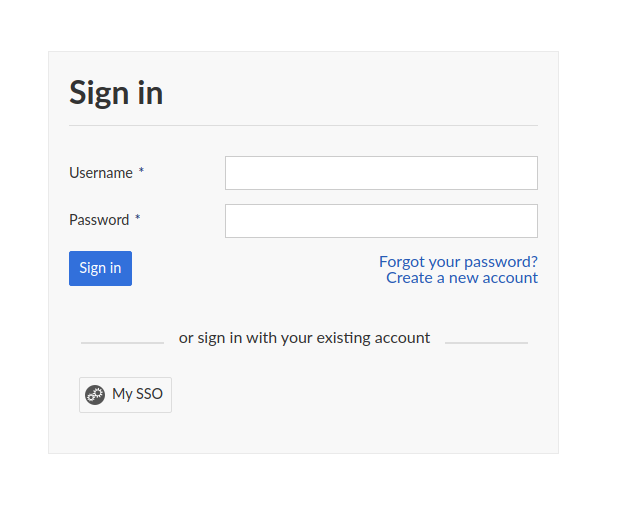|
|
3 years ago | |
|---|---|---|
| .. | ||
| README.md | ||
| my-sso.png | ||
README.md
| sidebar_navigation | description | robots | keywords |
|---|---|---|---|
| [{title SAML single sign-on} {priority 800}] | How to set up SAML integration for SSO with OpenProject. | index, follow | SAML, SSO, single sign-on, authentication |
SAML
1: Configuring the SAML integration
The configuration can be provided in one of three ways:
-
configuration.ymlfile (1.1) -
Environment variables (1.2)
Whatever means are chosen, the plugin simply passes all options to omniauth-saml. See their configuration documentation for further details.
The three options are mutually exclusive. I.e. if settings are already provided via the configuration.yml file, settings in a settings.yml file will be ignored. Environment variables will override the configuration.yml based configuration, though.
1.1 configuration.yml file
In your OpenProject packaged installation, you can modify the /opt/openproject/config/configuration.yml file. This will contains the complete OpenProject configuration and can be extended to also contain metadata settings and connection details for your SSO identity provider.
Everything belonging to the saml key will be made available to the plugin. The first key below saml can be freely chosen (my_saml in the example).
production:
# <-- other configuration -->
saml:
my_saml:
name: "saml"
display_name: "My SSO"
# Use the default SAML icon
icon: "auth_provider-saml.png"
# omniauth-saml config
assertion_consumer_service_url: "https:/<YOUR OPENPROJECT HOSTNAME>/auth/saml/callback"
issuer: "https://<YOUR OPENPROJECT HOSTNAME>"
# IF your SSL certificate on your SSO is not trusted on this machine, you need to add it here
#idp_cert: "-----BEGIN CERTIFICATE-----\n ..... SSL CERTIFICATE HERE ...-----END CERTIFICATE-----\n"
# Otherwise, the certificate fingerprint must be added
# Either `idp_cert` or `idp_cert_fingerprint` must be present!
idp_cert_fingerprint: "E7:91:B2:E1:...",
# Replace with your single sign on URL
# For example: "https://sso.example.com/saml/singleSignOn"
idp_sso_target_url: "<YOUR SSO URL>"
# Replace with your single sign out URL
# or comment out
# For example: "https://sso.example.com/saml/proxySingleLogout"
idp_slo_target_url: "<YOUR SSO logout URL>"
# Attribute map in SAML
attribute_statements:
# What attribute in SAML maps to email (default: mail)
email: ['mail']
# What attribute in SAML maps to the user login (default: uid)
login: ['uid']
# What attribute in SAML maps to the first name (default: givenName)
first_name: ['givenName']
# What attribute in SAML maps to the last name (default: sn)
last_name: ['sn']
# <-- other configuration -->
Be sure to choose the correct indentation and base key. The saml key should be indented two spaces (and all other keys accordingly) and the configuration should belong to the production group.
1.2 Environment variables
As with all the rest of the OpenProject configuration settings, the SAML configuration can be provided via environment variables.
E.g.
OPENPROJECT_SAML_MY__SAML_NAME="your-provider-name"
OPENPROJECT_SAML_MY__SAML_DISPLAY__NAME="My SAML provider"
...
OPENPROJECT_SAML_MY__SAML_ATTRIBUTE__STATEMENTS_ADMIN="['openproject-isadmin']"
Please note that every underscore (_) in the original configuration key has to be replaced by a duplicate underscore
(__) in the environment variable as the single underscore denotes namespaces. For more information, follow our guide on environment variables.
1.3 Settings in database
The SAML settings can also be changed at runtime in the database through the OpenProject settings. As opposed to other settings there is no user interface for this. That means it's best to set them using the console.
# package based installation:
> sudo openproject run console
# docker-based installation:
> docker exec -it openproject bash
>> bundle exec rails console
Once on the console you can set the same values as named in the configuration.yml file.
For example:
Setting.plugin_openproject_auth_saml = Hash(Setting.plugin_openproject_auth_saml).deep_merge({
"providers" => {
"my_saml" => {
"name" => "saml",
"display_name" => "My SSO",
"assertion_consumer_service_url" => "https:/<YOUR OPENPROJECT HOSTNAME>/auth/saml/callback"
# etc.
}
}
})
2. Configuration details
In this section, we detail some of the required and optional configuration options for SAML.
Mandatory: Response signature verification
SAML responses by identity providers are required to be signed. You can configure this by either specifying the response's certificate fingerprint in idp_cert_fingerprint , or by passing the entire PEM-encoded certificate string in idp_cert (beware of newlines and formatting the cert, c.f. the idP certificate options in omniauth-saml)
Mandatory: Attribute mapping
Use the key attribute_statements to provide mappings for attributes returned by the SAML identity provider's response to OpenProject internal attributes.
# <-- other configuration -->
# Attribute map in SAML
attribute_statements:
# Use the `mail` attribute for
email: ['mail']
# Use the mail address as login
login: ['mail']
# What attribute in SAML maps to the first name (default: givenName)
first_name: ['givenName']
# What attribute in SAML maps to the last name (default: sn)
last_name: ['sn']
You may provide attribute names or namespace URIs as follows: email: ['http://schemas.xmlsoap.org/ws/2005/05/identity/claims/emailaddress'].
The OpenProject username is taken by default from the email attribute if no explicit login attribute is present.
Optional: Setting the attribute format
By default, the attributes above will be requested with the format urn:oasis:names:tc:SAML:2.0:attrname-format:basic.
That means the response should contain attribute names 'mail', etc. as configured above.
If you have URN or OID attribute identifiers, you can modify the request as follows:
# <-- other configuration -->
# Modify the request attribute sent in the request
# These oids are exemplary, but will often be identical,
# please check with your identity provider for the correct oids
request_attributes:
- name: 'urn:oid:0.9.2342.19200300.100.1.3'
friendly_name: 'Mail address'
name_format: urn:oasis:names:tc:SAML:2.0:attrname-format:uri
- name: 'urn:oid:2.5.4.42'
friendly_name: 'First name'
name_format: urn:oasis:names:tc:SAML:2.0:attrname-format:uri
- name: 'urn:oid:2.5.4.4'
friendly_name: 'Last name'
name_format: urn:oasis:names:tc:SAML:2.0:attrname-format:uri
# Attribute map in SAML
attribute_statements:
email: ['urn:oid:0.9.2342.19200300.100.1.3']
login: ['urn:oid:0.9.2342.19200300.100.1.3']
first_name: ['urn:oid:2.5.4.42']
last_name: ['urn:oid:2.5.4.4']
Optional: Request signature and Assertion Encryption
Your identity provider may optionally encrypt the assertion response, however note that with the required use of TLS transport security, in many cases this is not necessary. You may wish to use Assertion Encryption if TLS is terminated before the OpenProject application server (e.g., on the load balancer level).
To configure assertion encryption, you need to provide the certificate to send in the request and private key to decrypt the response:
certificate: "-----BEGIN CERTIFICATE-----\n .... certificate contents ....\n-----END CERTIFICATE-----",
private_key: "-----BEGIN PRIVATE KEY-----\n .... private key contents ....\n-----END PRIVATE KEY-----"
Request signing means that the service provider (OpenProject in this case) uses the certificate specified to sign the request to the identity provider. They reuse the same certificate and private_key settings as for assertion encryption.
To enable request signing, enable the following flag:
certificate: "-----BEGIN CERTIFICATE-----\n .... certificate contents ....\n-----END CERTIFICATE-----",
private_key: "-----BEGIN PRIVATE KEY-----\n .... private key contents ....\n-----END PRIVATE KEY-----",
security: {
authn_requests_signed: true,
want_assertions_signed: true,
embed_sign: true,
signature_method: 'http://www.w3.org/2001/04/xmldsig-more#rsa-sha256',
digest_method: 'http://www.w3.org/2001/04/xmlenc#sha256',
}
With request signing enabled, the certificate will be added to the identity provider to validate the signature of the service provider's request.
3: Restarting the server
Once the configuration is completed, restart your OpenProject server with service openproject restart.
XML Metadata exchange
The configuration will enable the SAML XML metadata endpoint at https://<your openproject host>/auth/saml/metadata
for service discovery use with your identity provider.
4: Logging in
From there on, you will see a button dedicated to logging in via SAML, e.g named "My SSO" (depending on the name you chose in the configuration), when logging in. Clicking it will redirect to your SSO provider and return with your attribute data to set up the account, or to log in.
Troubleshooting
Q: After clicking on a provider badge, I am redirected to a signup form that says a user already exists with that login.
A: This can happen if you previously created user accounts in OpenProject with the same email than what is stored in the identity provider. In this case, if you want to allow existing users to be automatically remapped to the SAML identity provider, you should do the following:
Spawn an interactive console in OpenProject. The following example shows the command for the packaged installation. See our process control guide for information on other installation types.
sudo openproject run console
> Setting.oauth_allow_remapping_of_existing_users = true
> exit
Then, existing users should be able to log in using their SAML identity. Note that this works only if the user is using password-based authentication, and is not linked to any other authentication source (e.g. LDAP) or OpenID provider.