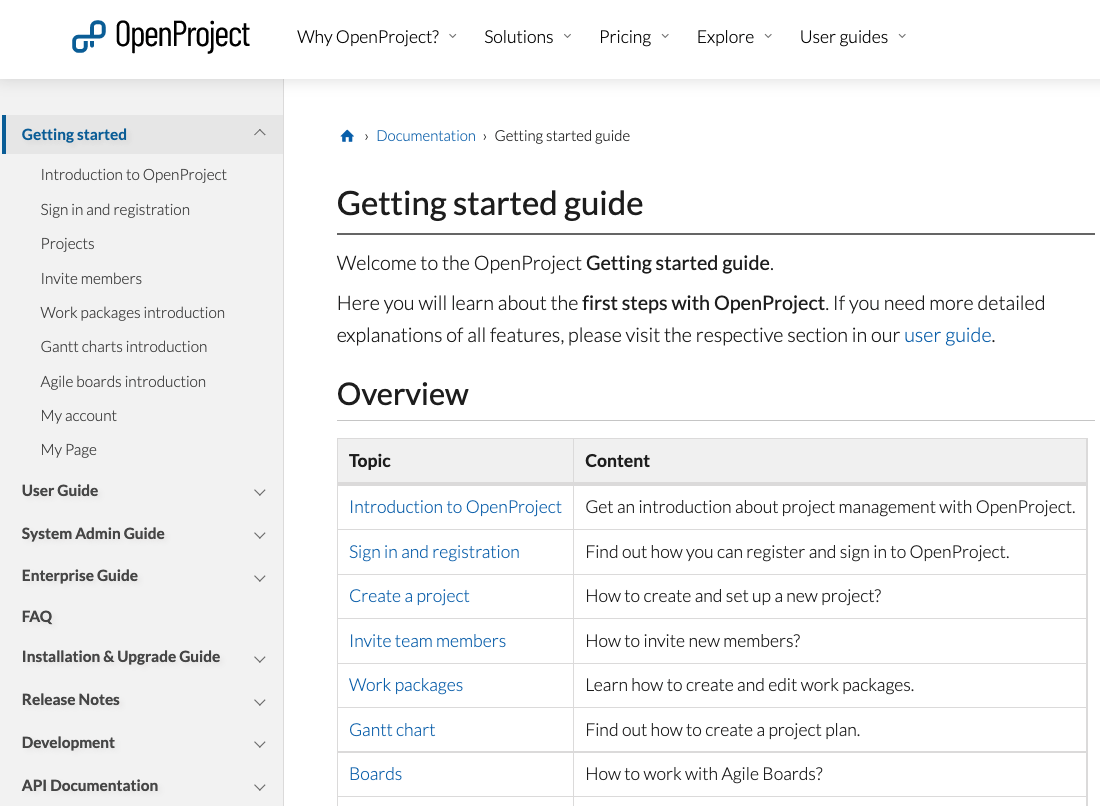|
|
3 years ago | |
|---|---|---|
| .. | ||
| OpenProject_documentation_menu.png | 3 years ago | |
| README.md | 3 years ago | |
README.md
| sidebar_navigation | description | robots | keywords |
|---|---|---|---|
| [{title Documentation style guide} {priority 998}] | What styles and formats to follow when contributing to the OpenProject documentation | index, follow | documentation style guide, style guide, format, style |
Documentation style guide
This document defines the standards for the OpenProject documentation, including grammar, formatting, wording and more.
Markup language
All OpenProject documentation is written in Markdown. Feel free to either work directly in the Markdown files or to use GitHub desktop with a markdown editor like Typora or others.
Documentation structure
The OpenProject documentation is divided into the top level folders:
- Guides: getting started guide, user guide, system admin guide, Enterprise edition guide, installation and operation guide. Thereby each guide is available at top level on its own.
- FAQs
- Release notes
- Development
- API
Within each folder there is a sub-hierarchy of topics. E.g. in the Getting started guide you find amongst others the Introduction to OpenProject and Sign in and registration as sub-topics. Sub-topics are individual documentation pages in GitHub. You will notice the sub-topics in the documentation menu on the left when unfolding each folder's menu.
Folder content
We aim to have a clear hierarchical structure with meaningful URLs like https://www.openproject.org/docs/getting-started/sign-in-registration/. With this structure you can identify straight away that this part of the documentation is about the sign in and registration process. At the same time, the website path matches our repository, making it easy to update the documentation.
Find an overview of content per folder here:
| Directory | Contents |
|---|---|
| Getting started guide | Here you will learn about the first steps with OpenProject. It is a short introduction on registration, sign up, inviting members, starting to set up a project and the most important features work packages, Gantt charts and agile boards. |
| User guide | This guide covers the details of all features and functionalities found in OpenProject. |
| System admin guide | Documentation on how to make changes to settings affecting your entire OpenProject environment. This is relevant for users with administrator rights for the configuration of all modules but also overall, e.g. regarding system settings, authentication or user permissions. |
| Enterprise guide | Here you will find all about the management and administration of your Enterprise cloud and Enterprise on-premises subscription. |
| FAQs | This is the central overview of frequently asked questions for OpenProject. |
| Installation and operations guide | This guide summarizes the options for getting OpenProject, either hosted or on-premises and what to do if you want to include BIM features in your application. For the on-premises versions you will find all operation and installation instructions. |
| Release notes | OpenProject is regularly upgraded with new features, security updates and more. The release notes inform you about the news in each release. |
| Development | This guide details how to contribute to the code of the OpenProject application. |
| API | This part of the documentation deals with the API specification, what endpoints and functionality are available. |
Directory and file names
Please respect the following when working with directories and files:
-
When you create a new topic, i.e. a new documentation page, always create a new folder with a lowercase name and a new README.md file in that folder.
Example:
new-feature/README.md -
Use lowercase latin characters and numbers.
Do not use special characters, umlauts and spaces, or capital letters in file names, directory names, branch names and anything that generates a path.
-
Use no spaces
When creating a directory and it has more than one word in its name, use dashes (
-) instead of spaces.Example:
new-featureWhen creating a file and it has more than one word in its name, use dashes (
-) or underscores (_) instead of spaces.Example:
open_details-view_work_packages.pngOnly exception is the markdown file which always needs to be named README.md
If you are unsure where to place a document or a content addition, this should not stop you from authoring and contributing. Use your best judgment, and then add a comment to your pull request.
No duplication of information
Do not include the same information in multiple places. Instead, link through to the information in the documentation where it is already mentioned so that there is only a single source of truth that needs to be maintained.
References across the documentation
-
When mentioning other OpenProject modules or features, link to their respective documentation, at least on first mention.
-
Please see in links how to use links within the documentation.
-
When making reference to third-party products or technologies, link out to their external sites, documentation and resources.
Structure in documents
- Structure content in tables or lists etc. in alphabetical order unless there is a reason to use any other order of importance.
Documentation language
The OpenProject documentation should be as clear and easy to understand as possible. Avoid unnecessary words.
-
Be clear and concise with as little words as possible.
-
Write in US English with US grammar.
Capitalization
Headings
Use sentences that describe the content and capitalize the first letter in the sentence. For example:
# Create an OpenProject trial installation
## Start a new trial installation
UI text
When referring to specific user interface text, like a button label or menu item, use the name as in the application and start the word with a capital letter. Moreover, please make it bold. Example: Start free trial button.
Feature names
Feature names are typically capitalized (the first word) and in bold. For example:
- Gantt chart
- Roadmap
- Project overview
- News
- Wiki
Other terms
Capitalize names of:
- OpenProject products: OpenProject Community edition, OpenProject Enterprise on-premises edition, OpenProject Enterprise cloud edition
- Third-party organizations, software, and products. For example Nextcloud, The Linux Foundation etc.
Follow the capitalization style by the third party which may use non-standard case styles. For example: OpenProject, GitHub.
Placeholders
User information
You may need to include user information in entries. Do not use real user information or email addresses in the OpenProject documentation. For email addresses and names, do use:
-
Email address: Use an email address ending in @example.com.
-
Names: Use strings like example_username. Alternatively, use diverse or non-gendered names with common surnames, such as Avery Smith.
-
Screenshots: When inserting screenshots in the documentation, make sure you are not giving away your identity by using your actual avatar. Rather create a fake user name and avatar.
URLs
When including sample URLs in the documentation, use example.com when the domain name is generic.
Tokens
There may be times where a token is needed to demonstrate an API call. It is strongly advised not to use real tokens in documentation even if the probability of a token being exploited is low.
You can use this fake token as example: 12345678910ABCDE
Commands
You might want to provide a command or configuration that uses specific values.
In these cases, use < customize > to call out where a reader must replace text with their own value.
For example:
cp <your_source_directory> <your_destination_directory>
Contractions
Please do not use any contractions like don’t or isn’t.
Copy
Punctuation
Follow these guidelines for punctuation:
-
Avoid semicolons. Use two sentences instead.
-
Always add a space before and after dashes when using it in a sentence (for replacing a comma, for example).
-
Do not use double spaces.
-
When a colon is part of a sentence, always use lowercase after the colon.
Spaces between words
Use only standard spaces between words so that the search engine can find individual search terms.
Lists
Always start list items with a capital letter.
Ordered and unordered lists
Only use ordered lists when their items describe a sequence of steps to follow.
Example for an ordered list:
Follow these steps:
-
Do this
-
Then do that
-
And then finish off with something else.
Example for an unordered list:
-
Feature 1
-
Feature 2
-
Feature 3
Markup
- Use dashes (
-) for unordered lists.
Punctuation
- Do not add commas (
,) or semicolons (;) to the ends of list items. - Separate list items from explanatory text with a colon (
:). For example:- Feature 1: very attractive new feature
- Feature 2: description of an additional feature
Tables
Tables should be used to describe complex information. Note that in many cases, an unordered list is sufficient to describe a list of items with a single, simple description per item. But, if you have data that is best described by a matrix, tables are the best choice.
Creation guidelines
To keep tables accessible and scannable, tables should not have any empty cells. If you still remain with a cell without content, please enter N/A (for ‘not applicable’) or none.
To help tables be easier to maintain, consider adding additional spaces to the column widths to make them consistent. For example:
| Feature | Description |
|---|---|
| Great feature | Enhances collaboration between marketing and sales |
| Best feature | Use it to synchronize your example table with OpenProject |
Headings
-
Add only one H1 in each documentation page, by adding # at the beginning of ithe headline (when using Markdown).
-
Start with an H2 (##) and respect the order H2 > H3. Never skip the hierarchy level, such as H3 > H2. Do not go lower in the hierarchy than H3 (###).
-
Do not use symbols and special characters in headings.
-
When possible, avoid including words that might change in the future. Changing a heading changes its anchor URL, which affects other pages that link to this headline.
-
Leave exactly one blank line before and after a heading.
-
Do not use links in headings.
-
Make your subheading titles clear, descriptive, and complete to help users find the right example.
-
See Capitalization for guidelines on capitalizing headings.
Heading titles
Keep heading titles clear and direct. Make every word count. Where possible, use the imperative. Example: Sign in with an existing account (not Signing in with an existing account).
Anchor links
Headings generate anchor links when rendered. ##This is an example generates the anchor #this-is-an-example.
Keep in mind that there are various links to OpenProject documentation pages and anchor links on the internet to take the users to the right spot. Thus, please avoid changing headings.
Links
Links are important in the documentation. Use links instead of duplicating content to help preserve a single source of truth in the OpenProject documentation.
Basic link criteria
-
Use inline link Markdown markup
[Description](https://example.com). It is easier to read, review, and maintain. -
Use meaningful anchor text descriptions. For example, instead of writing something like
Read more about Gantt charts [here](LINK), writeRead more about [Gantt charts](LINK).
Links to internal documentation
Internal links are links within the OpenProject website which includes the OpenProject documentation. In these cases, use relative links. I.e. do not use the full URL of the linked page but instead show the current URL's relation to the linked page's URL.
To link to internal documentation:
- Use relative links to Markdown files in the same repository.
- Use ../ to navigate to higher-level directories.
Links to external documentation
When linking to external information, you have to use absolute URLs. Make sure that you are only linking to an authoritative source, i.e. official and credible sources written by the people who created the item or product. These sources are the most likely to be accurate and remain up to date.
Navigation
When documenting navigation through the OpenProject application, use these terms.
Menus
Use these terms when referring to OpenProject’s main application elements:
- Header menu: This is the blue bar at the top that spans the width of the application. It includes the OpenProject logo, the search field, the link to all projects, the global modules, the help icon and the user’s avatar.
- Project menu: This is the menu on the left in the OpenProject application that displays the modules after the selection of a project.
All project menu items are spelled as in the application in bold, e.g.
- In the project menu, select Work packages to open your work package list.
How to document a navigation path
To be consistent, use this format when you write about UI navigation. Use the same names as in the application in italic and with arrows in between:
- In the header menu, click on your Avatar > Administration to find system settings.
Images
Images, including screenshots, can help a reader better understand a guide. However, they can be hard to maintain with software updates being released, and should be used sparingly.
Before including an image in the documentation, ensure it provides value to the reader.
Capture images
Use images to help the reader understand where they are in a process, or how they need to interact with the application.
When you take screenshots:
-
Capture the most relevant area: Do not include unnecessary blank space or areas of the page that do not help illustrate the point. The project menu on the left of the OpenProject application can change, so don’t include it unless it is necessary.
-
Be consistent: Coordinate screenshots with the other screenshots already on a documentation page. For example, if other screenshots include the left sidebar, include the sidebar in all screenshots.
Save images
-
Save the image with a file name that describes the image. Use lower cases and no spaces (see file names requirements).
-
Make sure to not exceed the maximum image size of 200KB.
-
Place your images in the same directory where the README.md document that you are working on is located.
-
Compress GIFs, maximum size 250KB.
Add the image link to content
The Markdown code for including an image in a document is: 
The image description is the alt text for the rendered image on the documentation page. For accessibility and SEO, use descriptions that are short and precise.
Videos
At the moment it is not possible for external contributors to upload videos to the documentation. Please open a ticket in case you want to add a video.
Alert boxes
Use alert boxes to call attention to information. The alert boxes in the OpenProject documentation have a specific format. Please use the following to be consistent:
<div class="alert alert-info" role="alert">
**Note**: If you do not have an OpenProject installation yet, please visit our site on [how to create an OpenProject trial installation](../../enterprise-guide/enterprise-cloud-guide/#create-a-new-account).
</div>