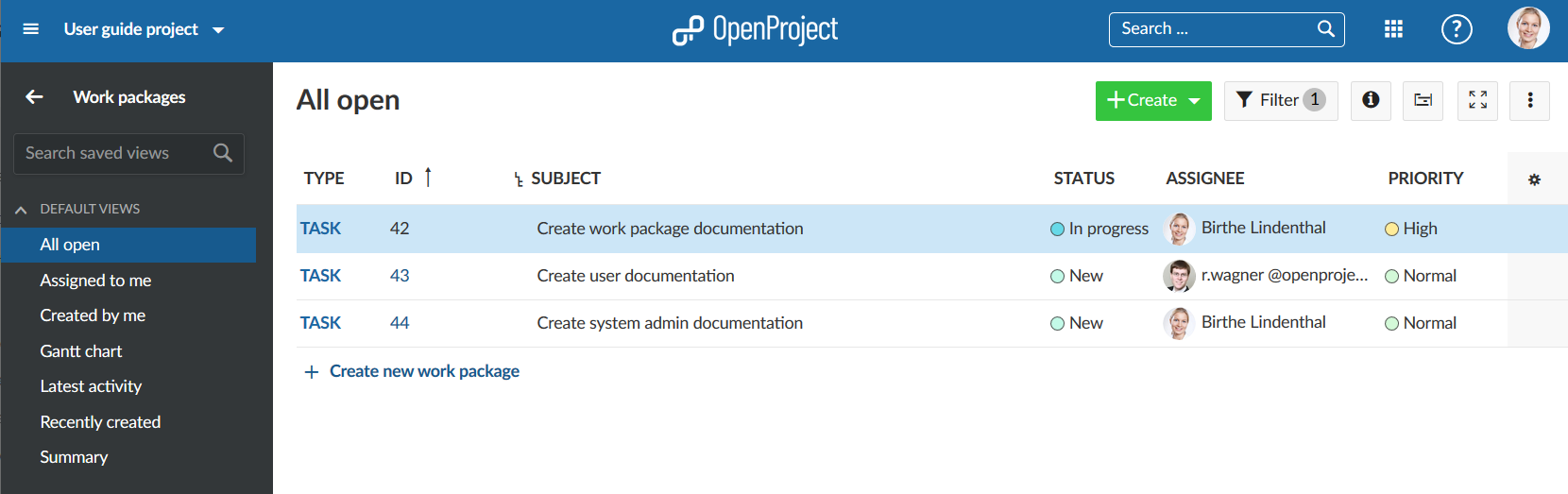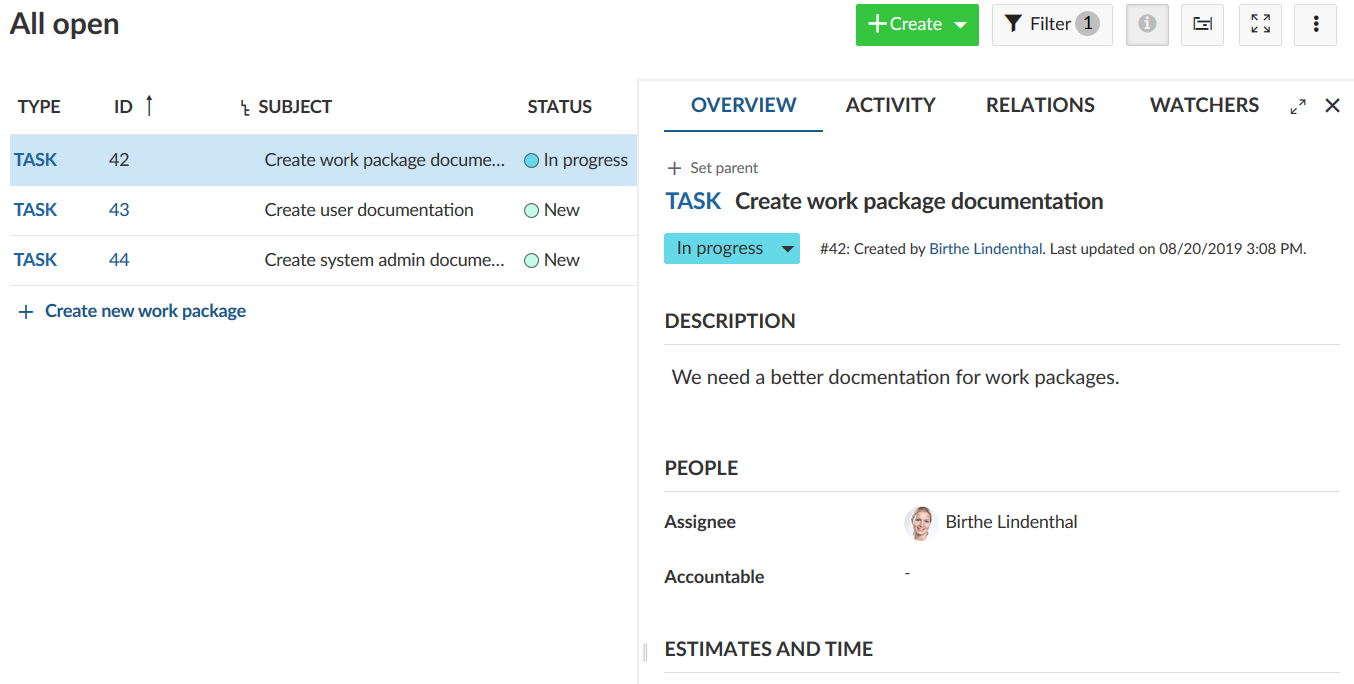12-3-1-notes-fixes
45001-component-to-show-the-list-of-non-working-days-of-year
45827-project-list-dropdown-actions-cut-off
Small-docs-fix
bug-process-documentation
bug/36827-creating-work-package-in-status-not-available-for-work-package-type
bug/41714-clicking-on-files-tab-scrolls-up-on-ios
bug/41851-blank-email-reminders-page-when-creating-account-manually
bug/43193-remove-oauth-cookie-after-successful-authorization-against-nextcloud
bug/43323-nextcloud-validation-error-in-new-storage-host-field
bug/43504-date-picker-not-working-as-expected-for-utc-time-hour-minus
bug/44924-error-in-souce-string-for-team-planner
bump/angular13
chore/file-list-padding-overwrite
chore/fix-error-toast-for-broken-oauth-data
chore/restructure-file-list-style
code-maintenance/45463-apply-rails-5-0-defaults
dev
display-skeleton-view-over-team-planner-calendar
docker-install
docs-add-details-follow-precede-gantt-distance
docs-add-details-follow-precede-gantt-distance-2
docs-update-to-notifications
docs-updates
docs-updates-for-12.5
documentation/design-system
feat/design-system
featuer/26688/in-app-notifications-table-change
feature/26688/ian-announcements
feature/37398-select-input-none-option
feature/37441-dynamic-form-v2
feature/40228-openapi-spec
feature/40228-openapi-specification-part-2
feature/41530-copying-a-project-shall-also-copy-file-links-attached-to-all-work-packages
feature/42358-standardise-date-pickers
feature/42358-standardise-date-pickers-2
feature/42358-standardise-date-pickers-drop-modal-portal
feature/43118-access-project-dropdown-entries-via-arrow-keys
feature/43638-update-team-planner-and-calendar-for-duration-and-non-working-days-rebased
feature/43644-revoke-access-to-storage-granted-by-oauth
feature/44212-new-release-teaser-block-for-123
feature/45963-remove-select-all-and-open-storage-interaction-elements-from-file-pickers
feature/api_v3_activities_index
feature/documenting-services-and-contracts
feature/ee-date-alerts
feature/file-links-oauth-connection-manager-rebased
feature/in-app-notifications-settings
feature/invite-user-modal
feature/notification_signaling
feature/openapi-spec-and-swagger-ui
feature/placeholder-users
feature/settings_api
feature/spot-list-tooltip-rework
feature/team-planner-fullcalendar
feature/translations-hierarchy
fix-column-width-including-ngselect
fix-tab-info-not-updated-in-notification-center
fix/34436-edit-backlog-date-focus-backlog-details
fix/34436-edit-backlog-date-focus-backlog-details-firefox-quirk
fix/35563-hide-boards-user-is-not-allowed
fix/36521-Saving-changes-to-user-profile-after-handling-error-message-leads-to-user-profile
fix/37509/modal-position-relative
fix/39123-mobile-tab-overflow
fix/39833-work-package-parent-shrink
fix/41437-project-selector
fix/41535-datepicker-overflow
fix/42397-project-filter-is-not-applied-in-embedded-table
fix/43085/default-cf-value-filter
fix/43230-toggle-disabled-state-not-defined
fix/43259-the-list-style-in-the-nextcloud-section-is-not-correct
fix/44197-sort-workpackages-by-updated-at
fix/44846-custom-field-multi-select
fix/45586/totp-clock-error-discoverability
fix/activity-change-detection
fix/activity-tab-spec
fix/api-spec-storage-files
fix/attachments-drag-n-drop-chrome
fix/comment-number-cut-off-on-moblie
fix/custom-plugin-frozen
fix/improve_scheduling_performance-with-simpler_sql
fix/inline-wp-button-macro
fix/json_serialize_delayed_job
fix/missing-omniauth-strategy
fix/notification_and_wp_visiblity_check_performance
fix/op-sidemenu-href
fix/op-sidemenu-onpush
fix/rails_7_scope_merging_on_index
fix/re-enable-rake-task
fix/reject-invalid-host-headers
fix/remove-differential-building
fix/run-url-github
fix/selector_for_board_specs
fix/storybook-zone-aware-promise
fix/update_robot_txt
fix/whitelist_date_on_config_yaml_load
fix/wysiwyg-changes_wo_ckeditor
hal_presenter_demo
housekeeping/update-rxjs
implementation-wp-quick-add-modal-component
implementation/42204-add-file-links-collection-to-work-package-resource
implementation/42379-add-endpoint-to-update-cache-with-live-data
implementation/42843-add-authorization-state-to-storages-api-endpoint
implementation/43693-add-file-link-list-component-to-new-work-package-form
implementation/45083-update-look-of-activity-items-in-activity-module-for-project-and-work-packages
integration/outdated_10.5
packaging/sles15
refactor/autocompleters
refactor/hal-resource-2
refactor/handle-prettier-dependency
release/11.2
release/11.3
release/11.4
release/12.0
release/12.1
release/12.2
release/12.3
release/12.4
revert-10203-fix/ldap-sync-mutex
revert-9332-feature/37472-dynamic-forms-v2-flat-resources_links-model
spike/fullcalendar-resources
spike/hotwire
spike/try-removing-shoulda
stable/10
stable/11
stable/12
stable/5
stable/6
stable/7
stable/8
stable/9
task/41010-add-configure-work-packages-forms-(headlines)-(premium-feature)
task/42684-project-settings-change-screenshot-and-customize-text
task/42759-new-wording-for-note-in-the-english-user-guide
task/43309-edit-forum-section-in-user-guide
task/43662-edit-work-package-faq
task/44235-user-guide-notification-typo-fix
task/44256-user-guide-calculate-work-package-progress-with-work-package-status
update-style-guide-screenshots
wizard-test
11.2.1
2.4.0
release/3.0.0
sprint/2014_08
sprint/2014_09
sprint/2014_10
sprint/2014_11
sprint/2014_12
sprint/2014_13
sprint/2014_16
sprint/2014_18
sprint/2015_01
sprint/2015_02
sprint/2015_03
sprint/2015_04
v10.0.0
v10.0.1
v10.0.2
v10.1.0
v10.2.0
v10.2.1
v10.2.2
v10.3.0
v10.3.1
v10.4.0
v10.4.1
v10.5
v10.5.0
v10.5.1
v10.6.0
v10.6.1
v10.6.2
v10.6.3
v10.6.4
v10.6.5
v11.0.0
v11.0.1
v11.0.2
v11.0.3
v11.0.4
v11.1.0
v11.1.1
v11.1.2
v11.1.3
v11.1.4
v11.2.0
v11.2.1
v11.2.2
v11.2.3
v11.2.4
v11.3.0
v11.3.1
v11.3.2
v11.3.3
v11.3.4
v11.3.5
v11.4.0
v11.4.1
v12.0.0
v12.0.1
v12.0.10
v12.0.2
v12.0.3
v12.0.4
v12.0.5
v12.0.6
v12.0.7
v12.0.8
v12.0.9
v12.1.0
v12.1.1
v12.1.2
v12.1.3
v12.1.4
v12.1.5
v12.1.6
v12.2.0
v12.2.1
v12.2.2
v12.2.3
v12.2.4
v12.2.5
v12.3.0
v12.3.1
v12.3.2
v12.3.3
v12.3.4
v12.4.0
v12.4.1
v12.4.2
v12.4.3
v3.0.0
v3.0.1
v3.0.11
v3.0.12
v3.0.13
v3.0.14
v3.0.15
v3.0.16
v3.0.17
v3.0.2
v3.0.3
v3.0.4
v3.0.8
v4.0.0
v4.0.1
v4.0.10
v4.0.11
v4.0.12
v4.0.2
v4.0.3
v4.0.4
v4.0.5
v4.0.6
v4.0.7
v4.0.8
v4.0.9
v4.1.0
v4.1.0-beta
v4.1.1
v4.1.2
v4.1.3
v4.1.4
v4.2.0
v4.2.1
v4.2.2
v4.2.3
v4.2.4
v4.2.5
v4.2.6
v4.2.7
v4.2.8
v4.2.9
v5.0.0
v5.0.1
v5.0.10
v5.0.11
v5.0.12
v5.0.13
v5.0.14
v5.0.15
v5.0.16
v5.0.17
v5.0.18
v5.0.19
v5.0.2
v5.0.20
v5.0.3
v5.0.4
v5.0.5
v5.0.6
v5.0.7
v5.0.8
v5.0.9
v6.0.0
v6.0.1
v6.0.2
v6.0.3
v6.0.4
v6.0.5
v6.1.0
v6.1.1
v6.1.2
v6.1.3
v6.1.4
v6.1.5
v7.0.0
v7.0.1
v7.0.2
v7.0.3
v7.1.0
v7.2.0
v7.2.1
v7.2.2
v7.2.3
v7.3.0
v7.3.1
v7.3.2
v7.4.0
v7.4.1
v7.4.2
v7.4.3
v7.4.4
v7.4.5
v7.4.6
v7.4.7
v8.0.0
v8.0.1
v8.0.2
v8.1.0
v8.2.0
v8.2.1
v8.3.0
v8.3.1
v8.3.2
v8.3.3-pre
v9.0.0
v9.0.0-pre
v9.0.1
v9.0.2
v9.0.2-pre
v9.0.3
v9.0.4