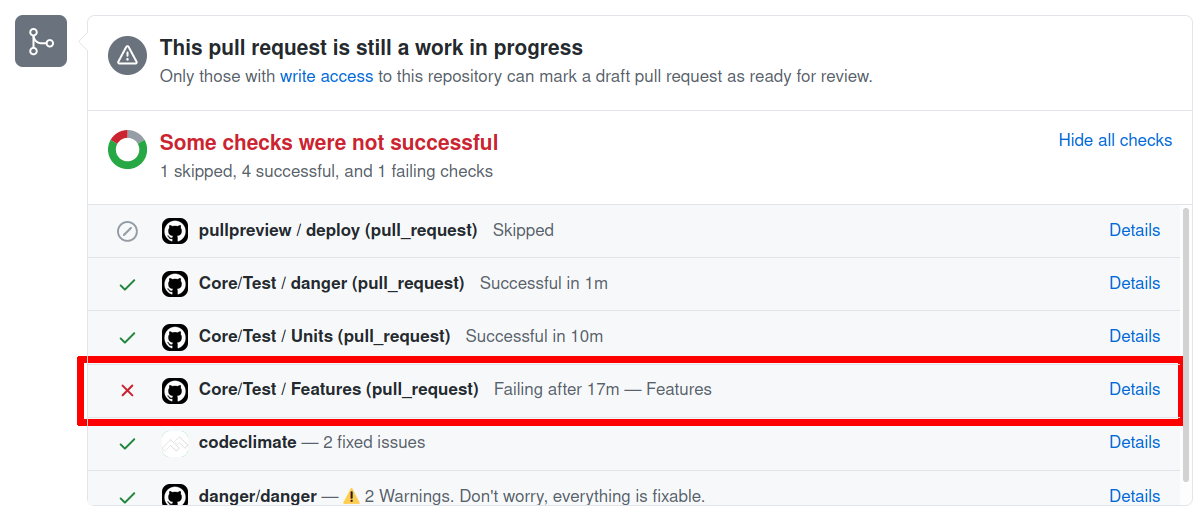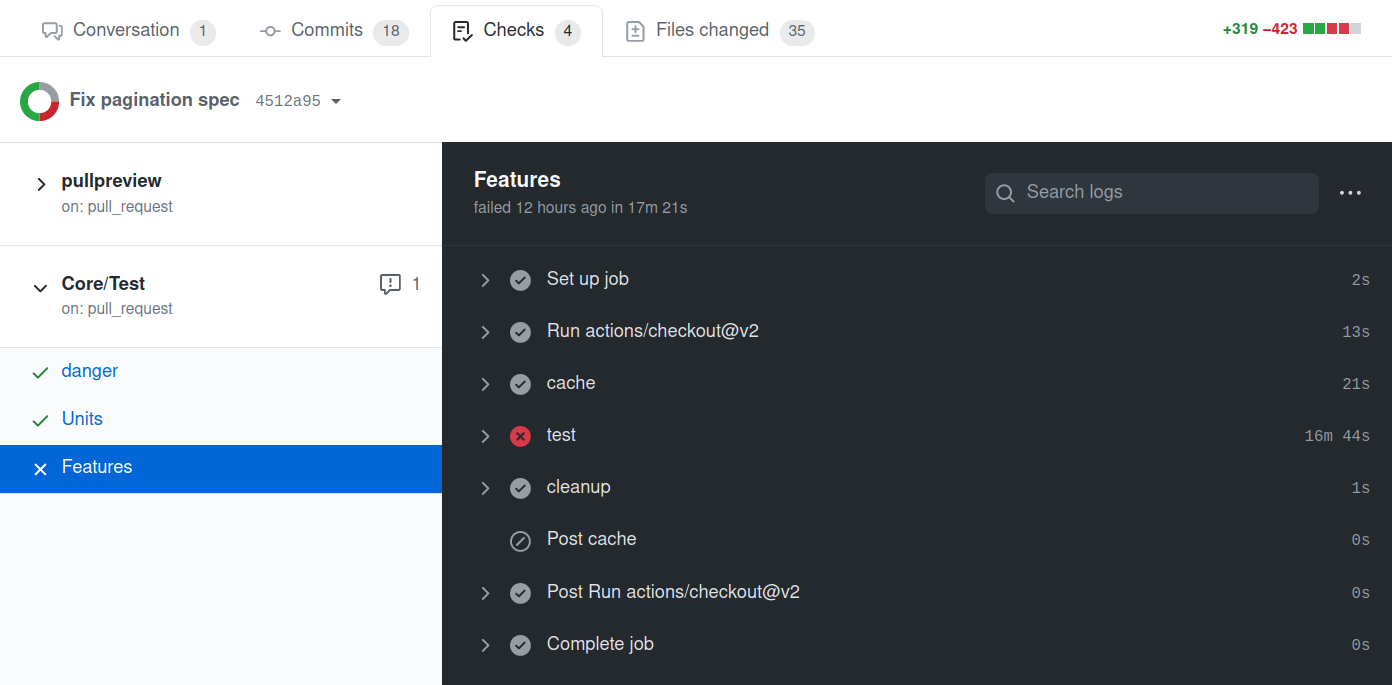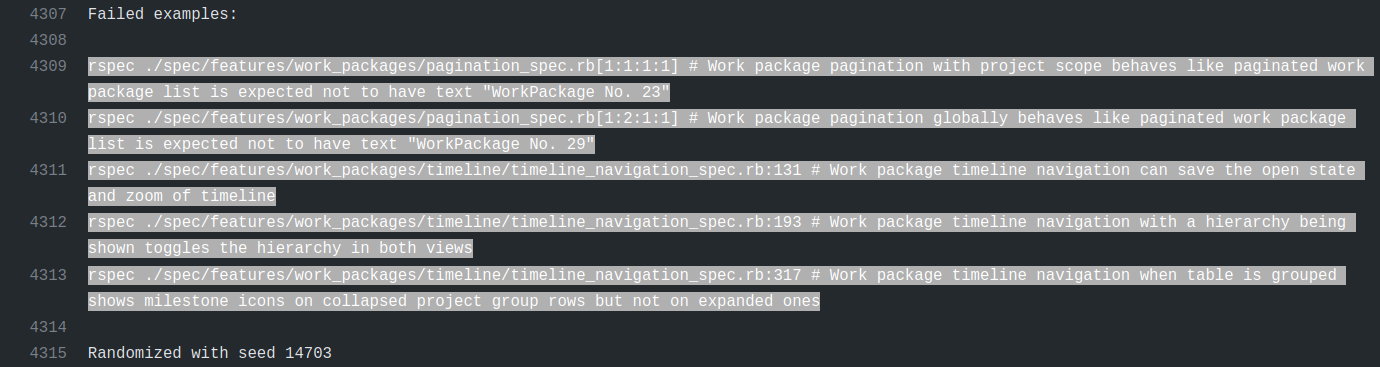|
|
3 years ago | |
|---|---|---|
| .. | ||
| README.md | 3 years ago | |
| github-broken-tests-pr-details1.png | 3 years ago | |
| github-broken-tests-pr.png | 3 years ago | |
| github-broken-tests.png | 3 years ago | |
| github-green-pr.png | 4 years ago | |
README.md
Testing OpenProject
OpenProject uses automated tests throughout the stack. Tests that are executed in the browser (angular frontend, rspec system tests) require to have Chrome installed.
You will likely start working with the OpenProject test suite through our continuous testing setup at Github Actions. All pull requests and commits to the core repository will be tested by Github Actions.
Continuous testing with Github Actions
As part of the development flow at OpenProject, proposed changes to the core application will be made through a GitHub pull request and the entire test suite is automatically evaluated on Github Actions. You will see the results as a status on your pull request. Successful test suite runs are one requirement to see your changes merged.
A failing status will look like the following on your pull request. You may need to click Show all checks to expand all checks to see the details link.
Here you'll see that the Github Actions check has reported an error, which likely means that your pull request contains errors. It might also result from a temporary error running the test suite, or from a test that was broken in the dev branch.
If you expand the view by clicking on details, you will see the individual jobs that Github executes. The test suite is run in parallel to save time. The overall run time of the test suite is around 15 minutes on Github. Due to parallel test runs and beefier custom worker machines, the run time is significantly lower than on our previous test CI.
Here's a link to an exemplary failed test run on GitHub. In this case, one of the feature jobs has reported an error.
You can click on each job and each step to show the log output for this job. It will contain more information about how many tests failed and will also temporarily provide a screenshot of the browser during the occurrence of the test failure (only if a browser was involved in testing).
In our example, multiple tests are reported as failing:
rspec ./spec/features/work_packages/pagination_spec.rb[1:1:1:1] # Work package pagination with project scope behaves like paginated work package list is expected not to have text "WorkPackage No. 23"
rspec ./spec/features/work_packages/pagination_spec.rb[1:2:1:1] # Work package pagination globally behaves like paginated work package list is expected not to have text "WorkPackage No. 29"
rspec ./spec/features/work_packages/timeline/timeline_navigation_spec.rb:131 # Work package timeline navigation can save the open state and zoom of timeline
rspec ./spec/features/work_packages/timeline/timeline_navigation_spec.rb:193 # Work package timeline navigation with a hierarchy being shown toggles the hierarchy in both views
rspec ./spec/features/work_packages/timeline/timeline_navigation_spec.rb:317 # Work package timeline navigation when table is grouped shows milestone icons on collapsed project group rows but not on expanded ones
You can now run this test locally to try and reproduce the failure. How to do this depends on the kind of job that failed.
Errors in the npm group
If there is an error in the npm group, you likely have broken an existing Angular component spec or added an invalid new one. Please see the Frontend tests section on how to run them.
Errors in the units group
An error in the units group means there is a failing ruby unit test. Please see the Unit tests section on how to run these.
Errors in the features group
You will be able to run failing tests locally in a similar fashion for all errors reported in the units and features jobs. Please see the System tests section for more information.
Errors in the legacy specs
For the legacy specs job, please see the section on running legacy specs.
Helper to extract all failing tests
There is a small ruby script that will parse the logs of a Github Actions run and output all rspec tests that failed for you to run in one command.
./script/github_pr_errors
Note that it will output legacy specs and specs together, which need to be run separately.
Skipping test execution on Github Actions CI
Sometimes, you know you're pushing changes to a pull request that you now are work in progress or are known to break existing or new tests.
To avoid additional test executions, you can include [skip ci] in your commit message to ensure Github Actions are not being triggered and skips your build. Please note that a successful merge of your pull request will require a green CI build.
Running tests locally
As there are multiple ways employed to test OpenProject, you may want to run a specific test or test group.
Prerequisites
In order to be able to run tests locally, you need to have set up a local development stack.
Verifying your dependencies
To ensure your local installation is up to date and prepared for development or running tests, there is a helper script ./bin/setup_dev that installs backend and frontend dependencies. When switching branches or working on a new topic, it is recommended to run this script again.
Setting up a test database
As part of the development environment guides, you will have created a development and test database and specified it under config/database.yml:
default: &default
adapter: postgresql
encoding: unicode
host: localhost
username: openproject
password: openproject-dev-password
development:
<<: *default
database: openproject_dev
test:
<<: *default
database: openproject_test
The configuration above determines that a database called openproject_test is used for the backend unit and system tests. The entire contents of this database is being removed during every test suite run.
Before you can start testing, you will often need to run the database migrations first on the development and the test database. You can use the following rails command for this:
RAILS_ENV=development rails db:migrate db:test:prepare
This migrates the development database, outputting its schema to db/schema.rb and will copy this schema to the test database. This ensures your test database matches your current expected schema.
Frontend tests
To run JavaScript frontend tests, first ensure you have all necessary dependencies installed via npm (i.e. npm install).
You can run all frontend tests with the standard npm command:
npm test
Alternatively, when in the frontend/ folder, you can also use the watch mode of Angular to automatically run tests after you changed a file in the frontend.
./node_modules/.bin/ng test --watch
Unit tests
After following the prerequisites, you can simply use the following command to run individual specs:
RAILS_ENV=test bundle exec rspec spec/models/work_package_spec.rb
You can run multiple specs by separating them with space:
RAILS_ENV=test bundle exec rspec spec/models/work_package_spec.rb spec/models/project_spec.rb
System tests
We use Capybara and Selenium for system tests, which are often also called as rspec feature specs. They are automatically executed with an actual browser when js: true is set.
Dependencies
For the javascript dependent integration tests, you have to install Chrome and Firefox, to run them locally.
Capybara uses Selenium to drive the browser and perform the actions we describe in each spec. We have tests that mostly depend on Chrome and Chromedriver, but some also require specific behavior that works better in automated Firefox browsers.
Running system tests
Almost all system tests depend on the browser for testing, you will need to have the Angular CLI running to serve frontend assets.
So with npm run serve running and completed in one tab, run the test using rspec as for the unit tests:
RAILS_ENV=test bundle exec rspec ./modules/documents/spec/features/attachment_upload_spec.rb[1:1:1:1]
The tests will generally run a lot slower due to the whole application being run end-to-end, but these system tests will provide the most elaborate tests possible.
You can also run all feature specs locally with this command. This is not recommended due to the required execution time. Instead, prefer to select individual tests that you would like to test and let Github Actions CI test the entire suite.
RAILS_ENV=test bundle exec rake parallel:features -- --group-number 1 --only-group 1
WSL2
In case you are on Windows using WSL2 rather than Linux directly, running tests this way will not work. You will see an error like "Failed to find Chrome binary.". The solution here is to use Selenium Grid.
1) Download the chrome web driver
You can find the driver for your Chrome version here: https://chromedriver.chromium.org/downloads
2) Add the driver to your PATH
Either save the driver under C:\Windows\system32 to make it available or add its alternative location to the PATH using the system environment variable settings ([press the WIN key and search for 'system env').
3) Find out your WSL ethernet adapter IP
You can do this by opening a powershell and running wsl cat /etc/resolv.conf `| grep nameserver `| cut -d ' ' -f 2. Alternatively looking for the adapter's IP in the output of ipconfig works too.
It will be called something like "Ethernet adapter vEthernet (WSL)".
4) Download Selenium hub
Download version 3.141.59 (at the time of writing) here: https://www.selenium.dev/downloads/
The download is a JAR, i.e. a Java application. You will also need to download and install a Java Runtime Environment in at least version 8 to be able to run it.
5) Run the Selenium Server
In your powershell on Windows, find the JAR you downloaded in the previous step and run it like this:
java -jar .\Downloads\selenium-server-standalone-3.141.59.jar -host 192.168.0.216
Where 192.168.0.216 is your WSL IP from step 3).
6) Setup your test environment
Now you are almost ready to go. All that you need to do now is to set the necessary environment for the browser on Windows to be able to access the application running on the Linux host. Usually this should work transparently but it doesn't always. So we'll make sure it does.
Now in the linux world do the following variables:
export RAILS_ENV=test
export CAPYBARA_APP_HOSTNAME=`hostname -I`
export SELENIUM_GRID_URL=http://192.168.0.216:4444/wd/hub
Again 192.168.0.216 is the WSL IP from step 3). hostname -I is the IP of your Linux host seen from within Windows.
Setting this make sure the browser in Windows will try to access, for instance http://172.29.233.42:3001/ rather than http://localhost:3001 which may not work.
7) Run the tests
Now you can run the integration tests as usual as seen above. For instance like this:
bundle exec rspec ./modules/documents/spec/features/attachment_upload_spec.rb[1:1:1:1]
There is no need to prefix this with the RAILS_ENV here since we've exported it already before.
Headless testing
Firefox tests through Selenium are run with Chrome as --headless by default. This means that you do not see the browser that is being tested. Sometimes you will want to see what the test is doing to debug. To override this behavior and watch the Chrome or Firefox instance set the ENV variable OPENPROJECT_TESTING_NO_HEADLESS=1.
Troubleshooting
Failure/Error: raise ActionController::RoutingError, "No route matches [#{env['REQUEST_METHOD']}] #{env['PATH_INFO'].inspect}"
ActionController::RoutingError:
No route matches [GET] "/javascripts/locales/en.js"
If you get an error like this when running feature specs it means your assets have not been built.
You can fix this either by accessing a page locally (if the rails server is running) once or by ensuring the bin/setup_dev script has been run.
Entire local RSpec suite
You can run the specs with the following commands:
-
bundle exec rake specRun all core specs and feature tests. Again ensure that the Angular CLI is running for these to work. This will take a long time locally, and it is not recommend to run the entire suite locally. Instead, wait for the test suite run to be performed on Github Actions CI as part of your pull request. -
SPEC_OPTS="--seed 12935" bundle exec rake specRun the core specs with the seed 12935. Use this to control in what order the tests are run to identify order-dependent failures. You will find the seed that Github Actions CI used in their log output.
Legacy specs
Note: We do not write new tests in this category. Tests are expected to be removed from these two groups whenever they break.
The legacy specs use minitest and reside under spec_legacy/ in the application root. No new tests are to be added here, but old ones removed whenever we refactor code.
To run all legacy specs, use this command:
RAILS_ENV=test bundle exec rake spec -I spec_legacy spec_legacy/
Parallel testing
Running tests in parallel makes usage of all available cores of the machine. Functionality is being provided by parallel_tests gem. See its GitHub page for any options like number of cpus used.
Prepare
By default, parallel_test will use CPU count to parallelize. This might be a bit much to handle for your system when 8 or more parallel browser instances are being run. To manually set the value of databases to create and tests to run in parallel, use this command:
export PARALLEL_TEST_PROCESSORS=4
Adjust database.yml to use different databases:
test: &test
database: openproject_test<%= ENV['TEST_ENV_NUMBER'] %>
# ...
Create all databases: RAILS_ENV=test ./bin/rails parallel:create db:migrate parallel:prepare
Prepare all databases:
First migrate and dump your current development schema with RAILS_ENV=development ./bin/rails db:migrate db:schema:dump (will create a db/structure.sql)
Then you can just use RAILS_ENV=test ./bin/rails parallel:prepare to prepare test databases.
RSpec specs
Run all unit and system tests in parallel with RAILS_ENV=test ./bin/rails parallel:spec
Manual acceptance tests
- Sometimes you want to test things manually. Always remember: If you test something more than once, write an automated test for it.
- Assuming you do not have a version of Edge already installed on your computer, you can grab a VM with preinstalled IE's directly from Microsoft: http://www.modern.ie/en-us/virtualization-tools#downloads
Accessing a local OpenProject instance from a VM
If you want to access the development server of OpenProject from a VM, you need to work around the CSP localhost restrictions.
Old way, fixed compilation
One way is to disable the Angular CLI that serves some of the assets when developing. To do that, run
# Precompile the application
./bin/rails assets:precompile
# Start the application server while disabling the CLI asset host
OPENPROJECT_CLI_PROXY='' ./bin/rails s -b 0.0.0.0 -p 3000
Now assuming networking is set up in your VM, you can access your app server on <your local ip>:3000 from it.
New way, with ng serve
The better way when you want to develop against Edge is to set up your server to allow the CSP to the remote host.
Assuming your openproject is served at <your local ip>:3000 and your ng serve middleware is running at <your local ip>:4200,
you can access both from inside a VM with nat/bridged networking as follows:
# Start ng serve middleware binding to all interfaces
npm run serve-public
# Start your openproject server with the CLI proxy configuration set
OPENPROJECT_CLI_PROXY='http://<your local ip>:4200' ./bin/rails s -b 0.0.0.0 -p 3000
# Now access your server from http://<your local ip>:3000 with code reloading
Legacy LDAP tests
OpenProject supports using LDAP for user authentications. To test LDAP with OpenProject, load the LDAP export from test/fixtures/ldap/test-ldap.ldif into a testing LDAP server. Test that the ldap server can be accessed at 127.0.0.1 on port 389.
Setting up the test ldap server is beyond the scope of this documentation. The Apache DS project provides a simple LDAP implementation that should work good as a test server.
Running tests locally in Docker
Most of the above applies to running tests locally, with some docker specific setup changes that are discussed in the docker development documentation.