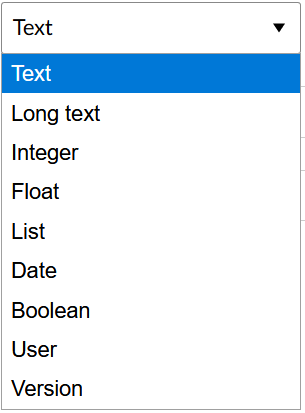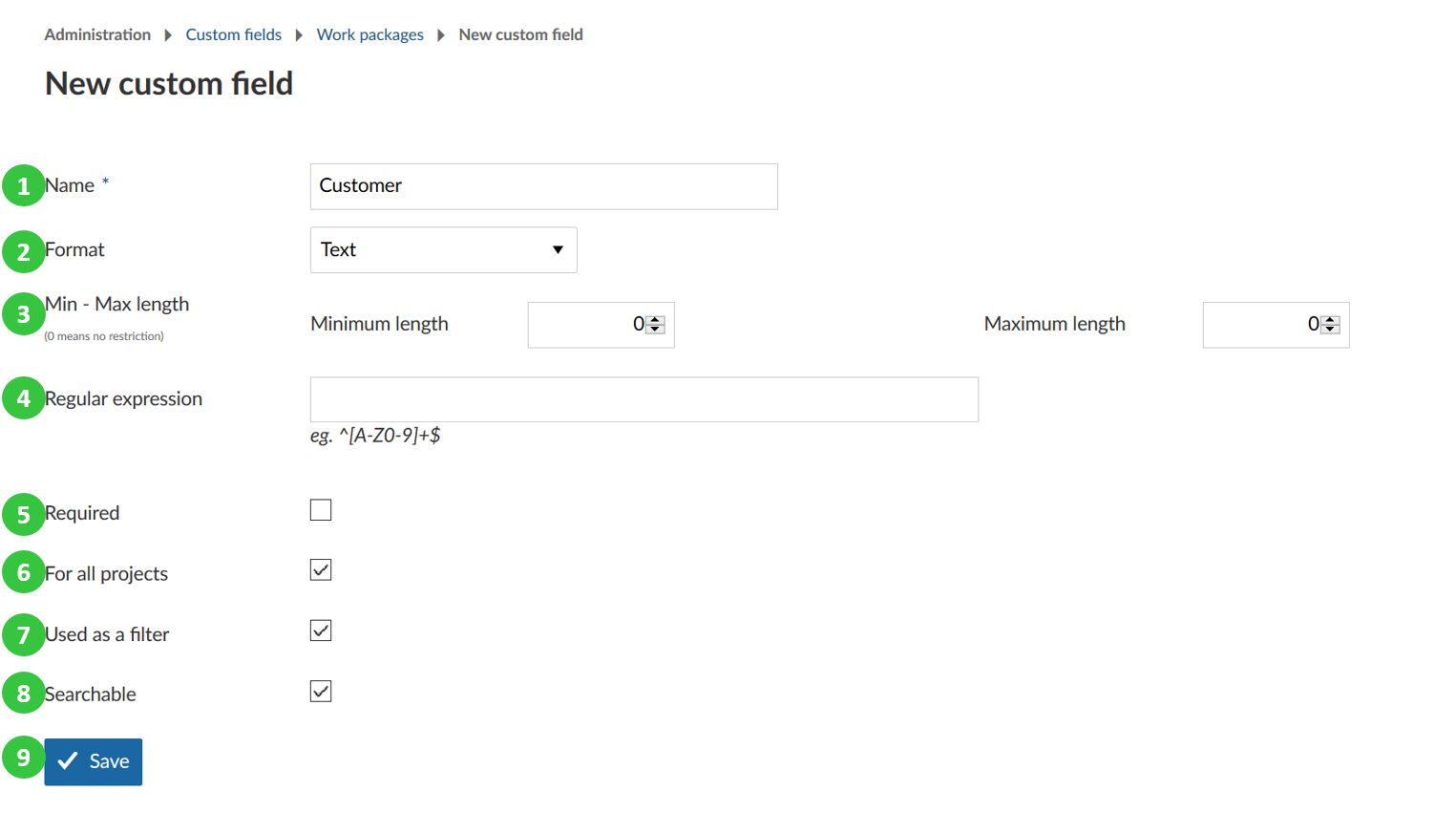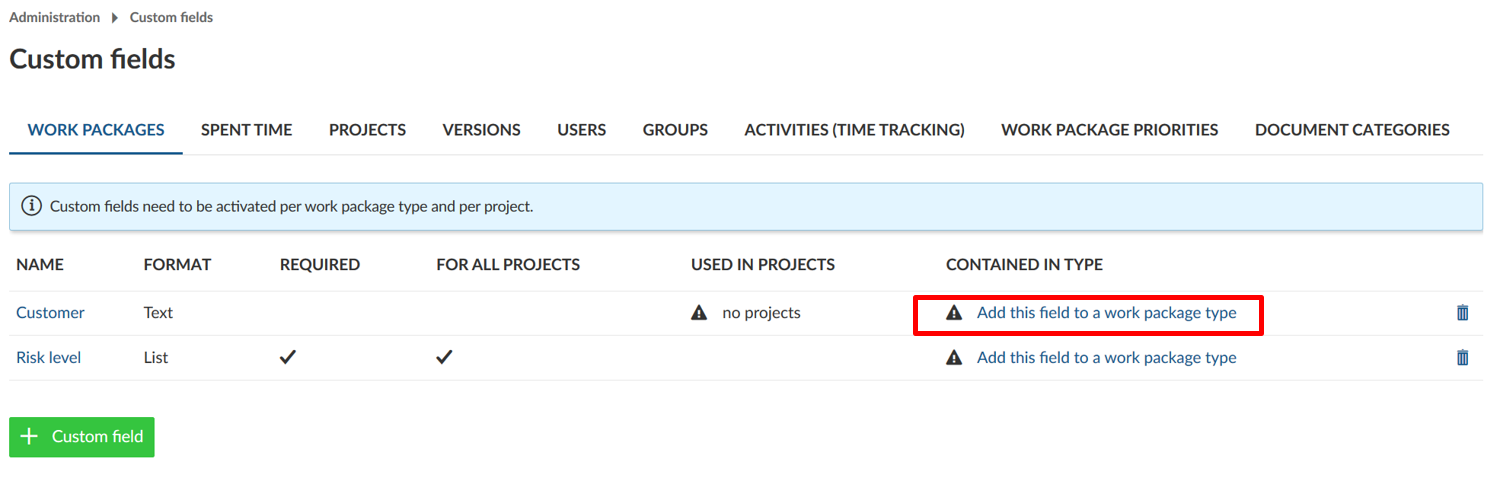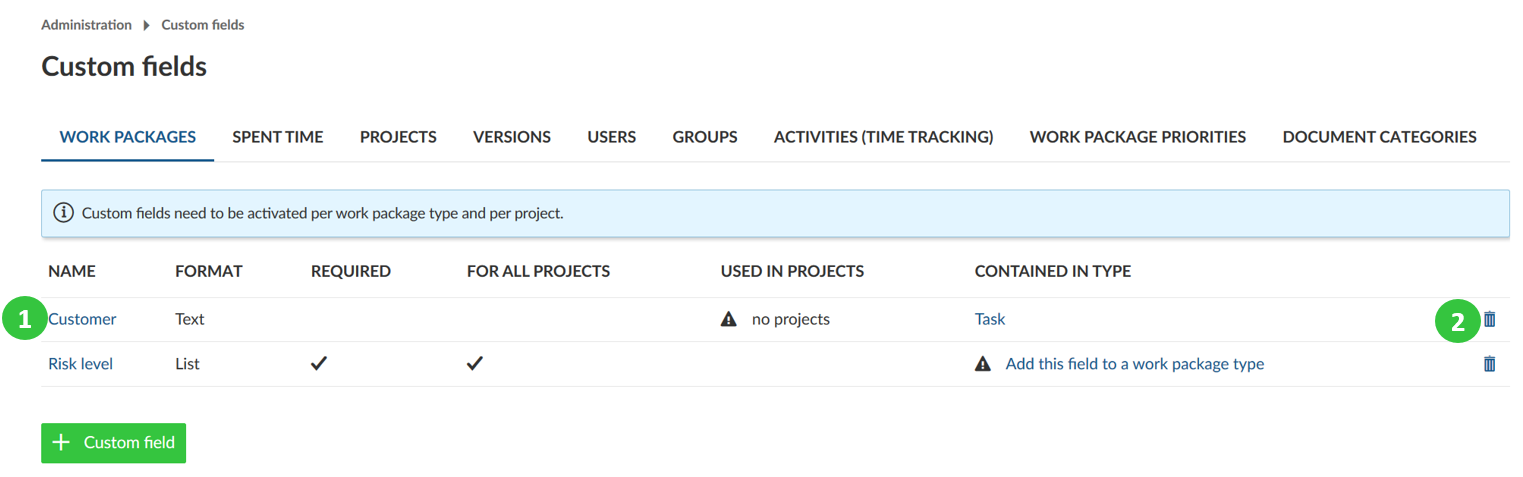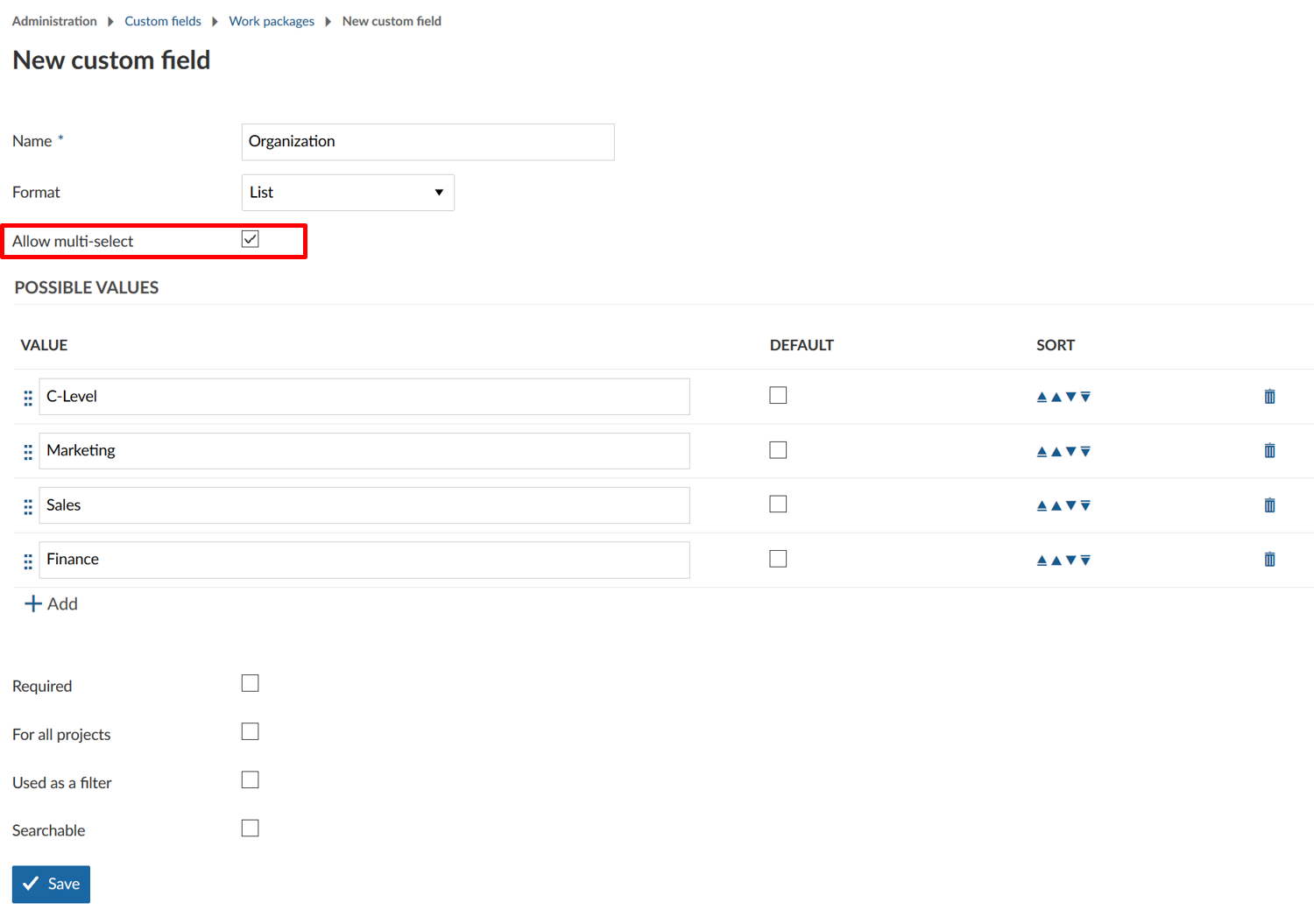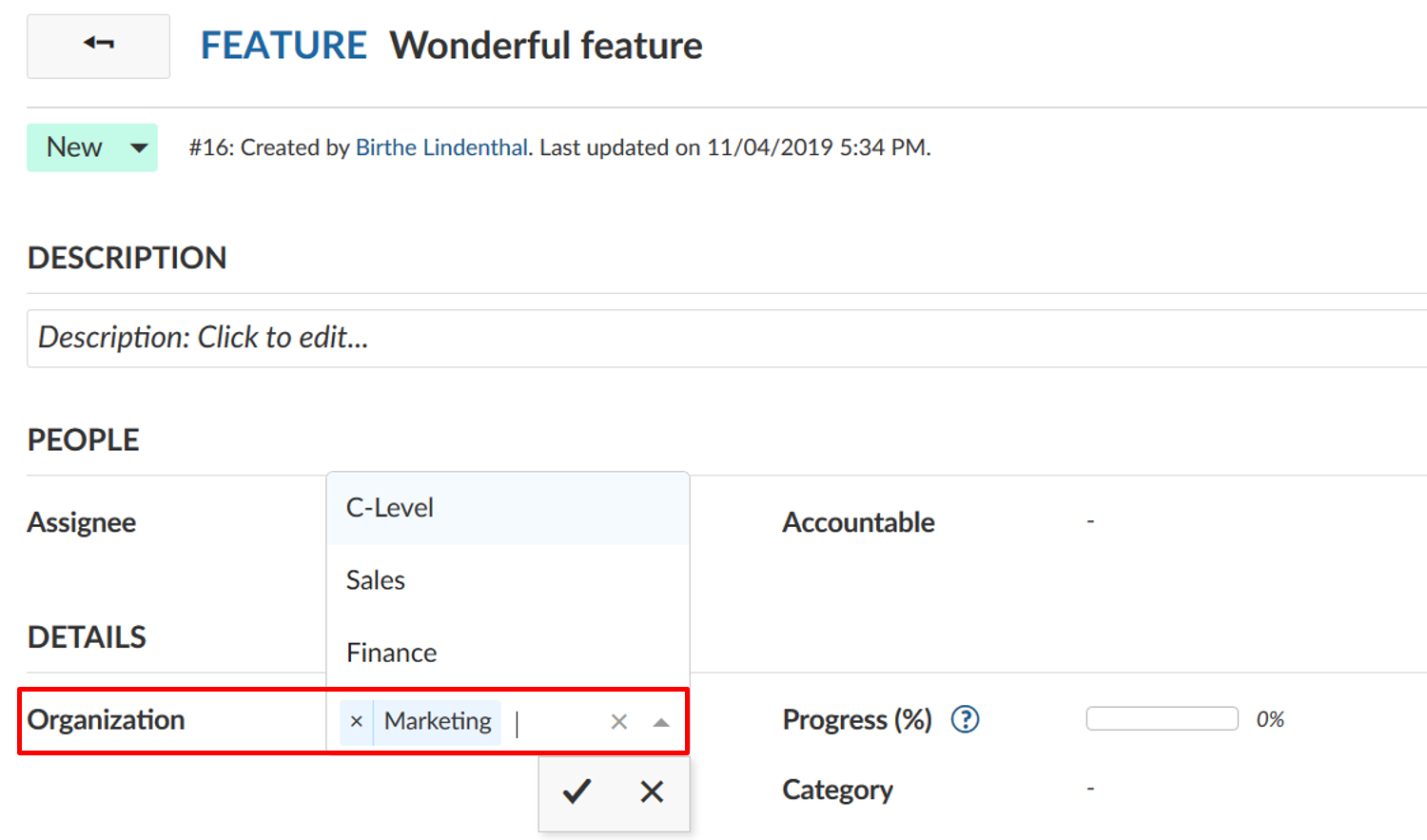README.md
| sidebar_navigation | description | robots | keywords |
|---|---|---|---|
| [{title Custom fields} {priority 800}] | Manage custom fields in OpenProject. | index, follow | manage custom fields |
Manage custom fields
You can create additional custom fields for different sections, e.g. work packages, projects, users or groups in OpenProject.
Custom fields enable to to configure your OpenProject exactly to your needs, i.e. to adapt work package forms to your company specific requirements.
Add a new custom field
To create a new custom field navigate to -> Administration -> Custom fields and select the section for which you will create a new custom field, e.g. for work packages.
You will see the list of all the custom fields that have been created so far, divided by the section on the different tabs for which they were created.
If none have been created so far, click on the link Create a new custom field in the respective section, e.g. on the tab for work packages.
Depending on the module, for which the new custom field is being created, slightly different options may be offered. This is an example of a new custom field for a work package:
- Custom field name, which will appear as the attribute name on the work package form.
- Choose a Format of the custom field, e.g. text, list, date, boolean. You can choose between the following formats for custom fields:
- Specify the minimal and maximal length. If a 0 is chosen, no restriction will be imposed on the length of the custom field.
- Regular expression specifying which values are allowed for the custom field.
- Set if the new custom field should be a required field.
- Specify if the new custom field should be used for all projects. This means the custom field will be active for all projects and does not need to be activated separately per project.
- Specify if the new custom field should be used as a filter for work packages. See here how to filter work packages.
- Specify if the new custom field should be searchable via the global search.
- Save the new custom field.
Assigning the custom field to a work package type and project
- Assign a custom field to a work package type (Form configuration). You can do this directly via the link in the custom field overview.
- Activate the custom field for a project in the project settings. This is not relevant if the setting For all projects has been configured for the custom field.
With these additional settings, you have absolute freedom which custom fields are relevant for your projects and types. You can customize only those types that are relevant and create a whole set of custom attributes for your work packages.
Edit or remove a custom field
- To edit an existing custom field select the appropriate tab and click on the custom field name.
- To delete a custom field, click on the delte icon in the list of the custom field.
Create a multi-select custom field (Premium feature)
For work package custom fields of type List and User you may also select multi-select custom fields to select more than one value at once. Please note that this feature is only available in the Enterprise Edition and Cloud Edition.
To create a multi-select custom field follow the same steps as you would when creating a standard custom field. Select format List or format User and check the option Allow multi-select.
When using multi-select custom fields, you can add as many options as required. The cross icon next to an option will remove it from the selection. The checkmark will save your changes.