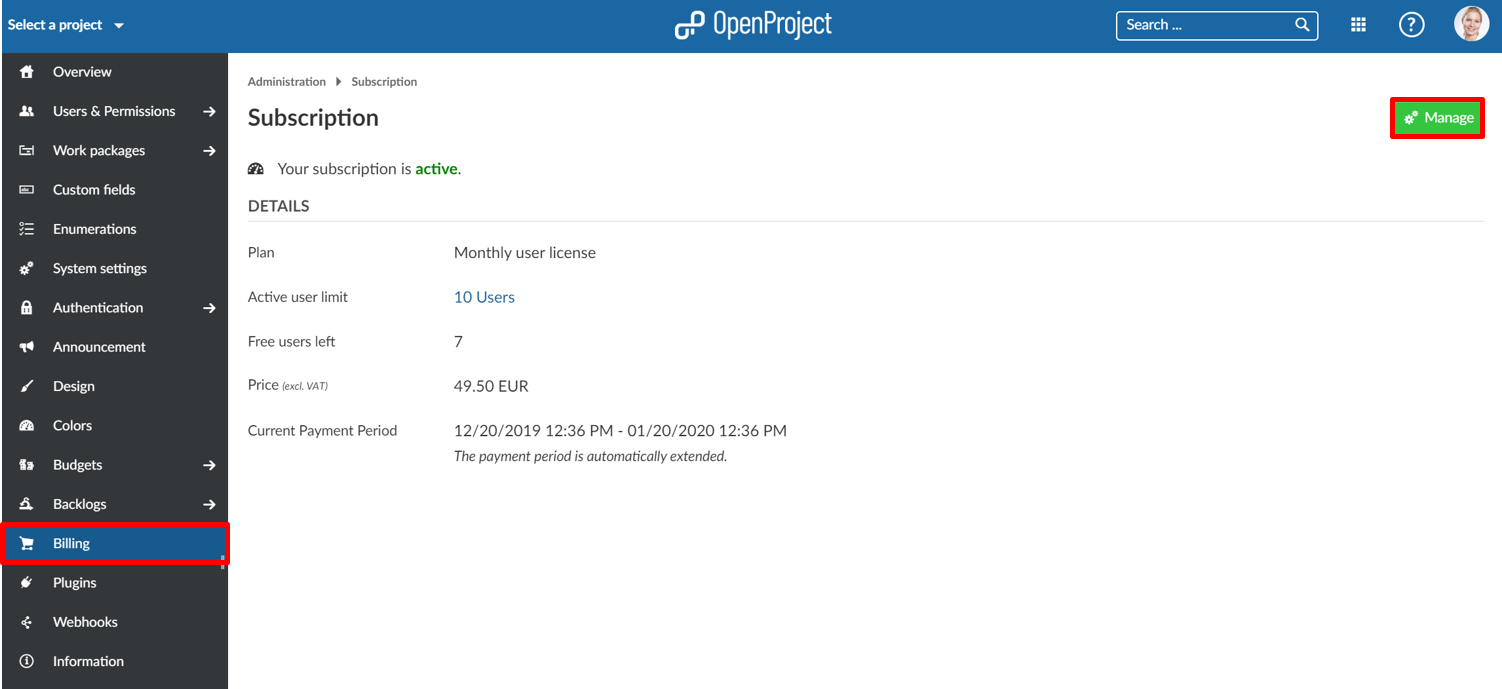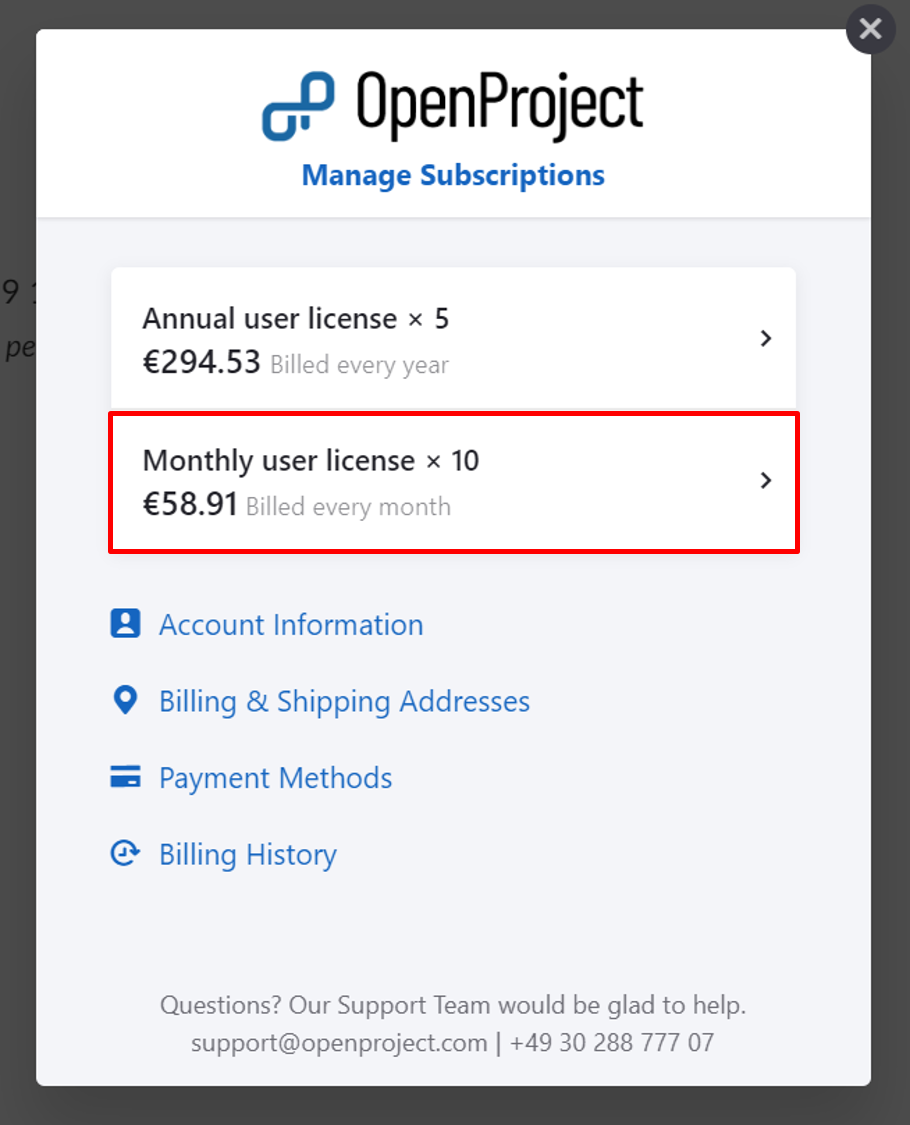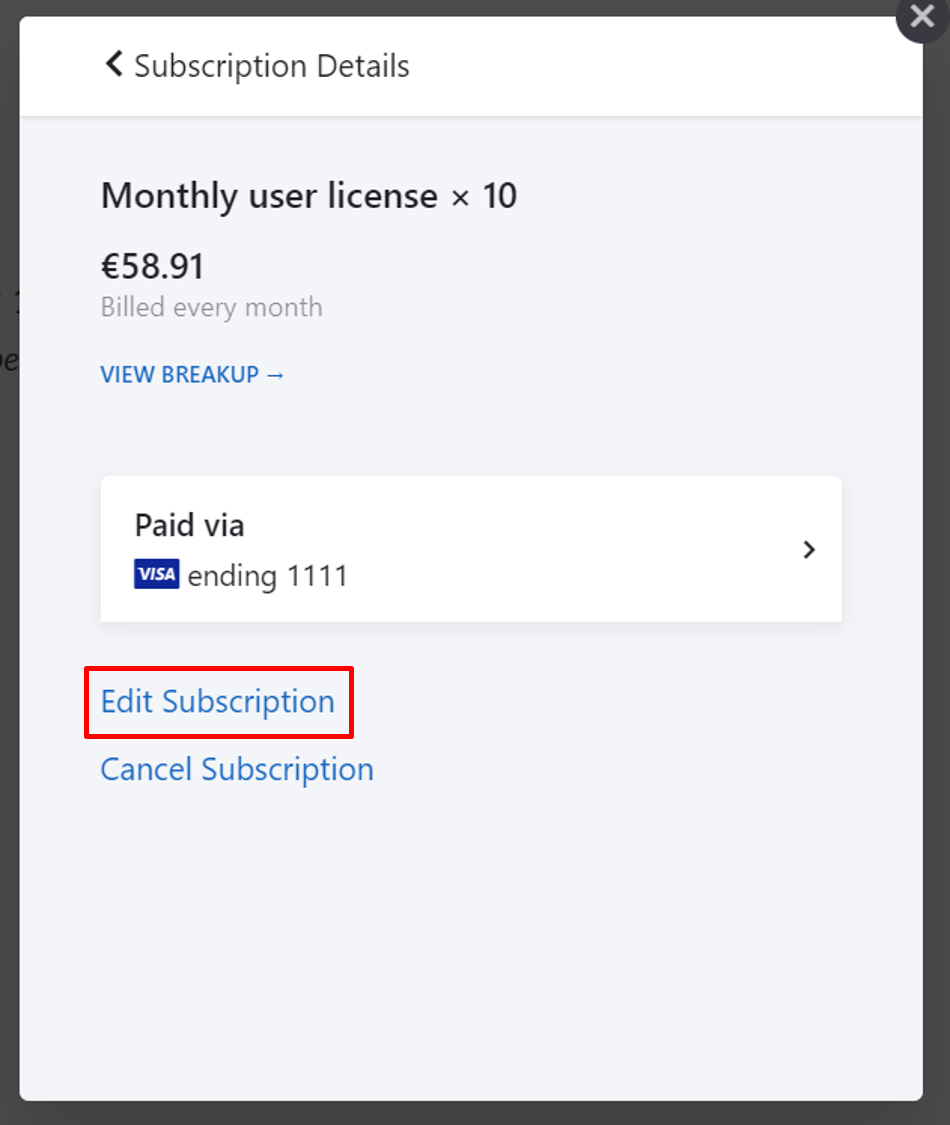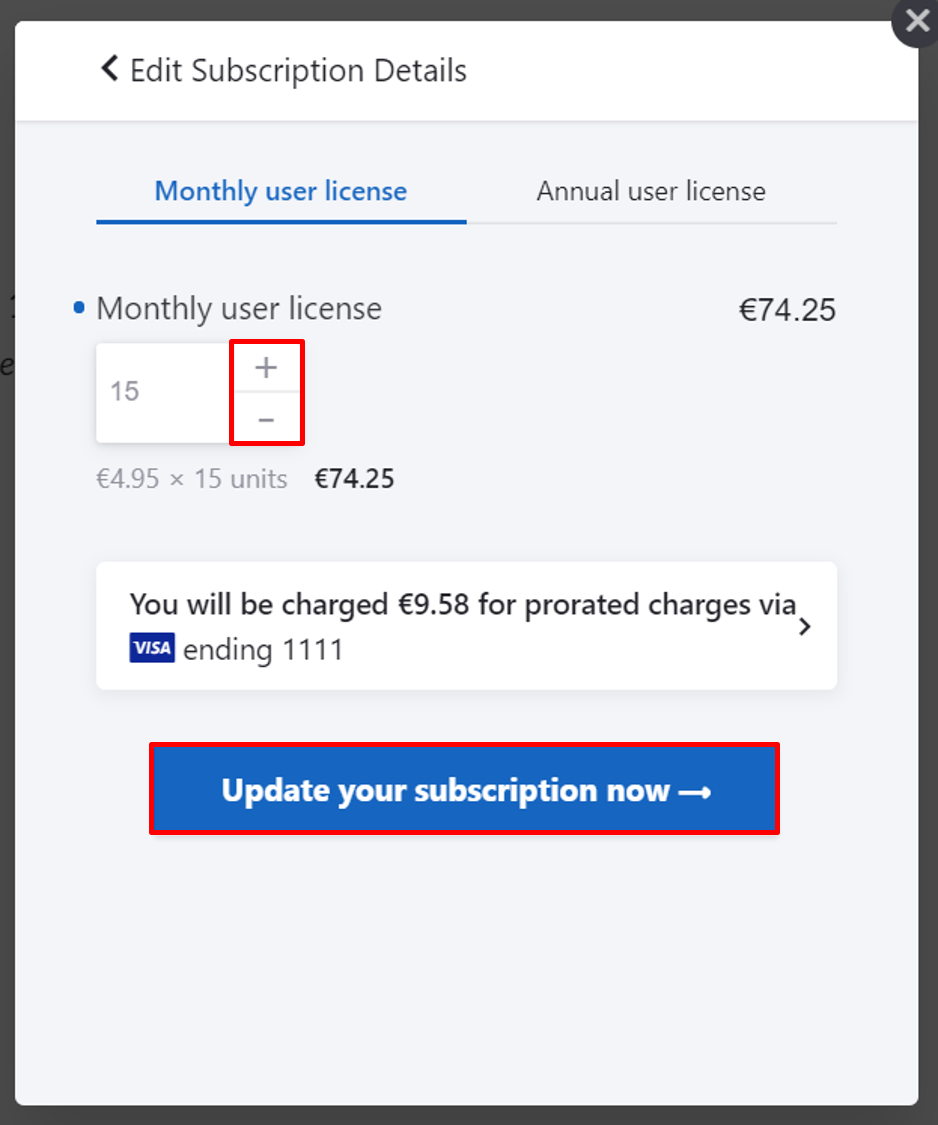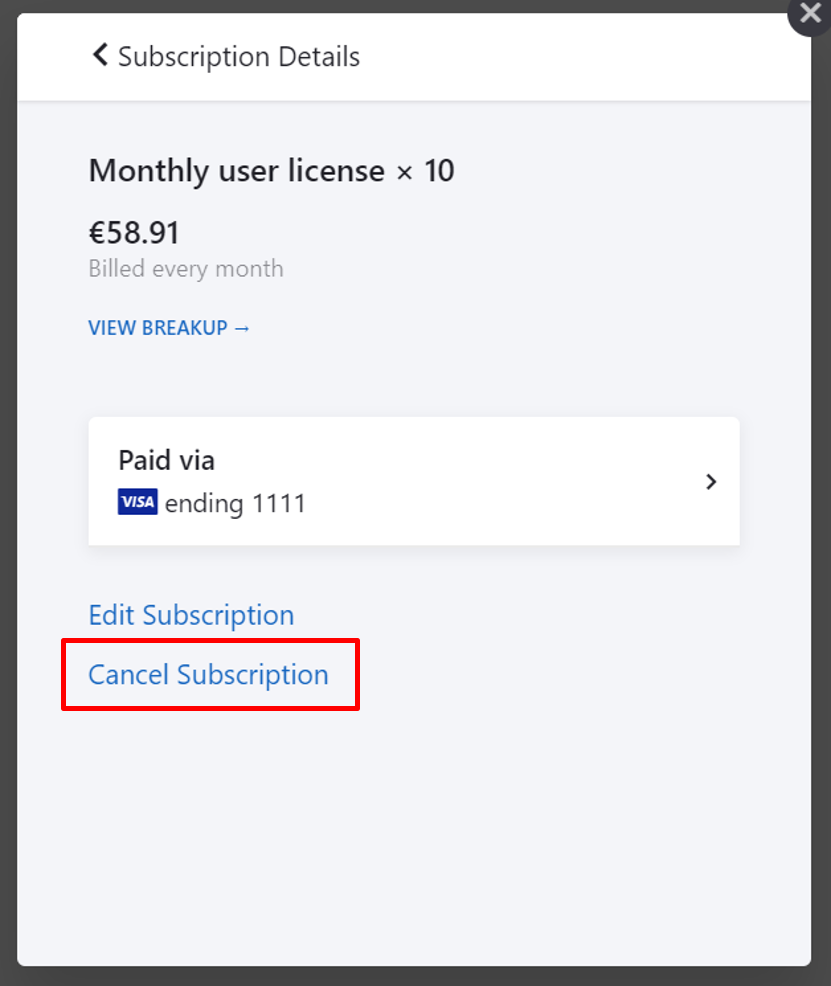|
|
4 years ago | |
|---|---|---|
| .. | ||
| Cloud-cancel-subscription.png | 5 years ago | |
| Cloud-edit-subscription-link.png | 5 years ago | |
| Cloud-edit-subscription.png | 5 years ago | |
| Cloud-manage.png | 5 years ago | |
| Cloud-upgrade.png | 5 years ago | |
| README.md | 4 years ago | |
| image-20200110105613725.png | 5 years ago | |
| image-20200110110903662.png | 5 years ago | |
| image-20200110111747481.png | 5 years ago | |
README.md
| sidebar_navigation | description | robots | keywords |
|---|---|---|---|
| [{title Manage subscription} {priority 970}] | Manage and change all subscription-related topics of your Enterprise cloud. | index, follow | subscription, address, payment method, invoices |
Manage your OpenProject Enterprise cloud subscription
If you want to make changes to your subscription (Up- or downgrade, cancel, change your address or payment method), navigate to -> Administration -> Billing within your system's Administration.
Click the green Manage button.
In the overlay window, you can choose between several topics:
- dfdUpgrade, downgrade or cancel
- Edit Account information
- Edit Billing Addresses
- Edit or add payment methods
- View billing history and dowload invoices
Update existing subscriptions
If you want to up- or downgrade the amount of users of an existing subscription, click on the subscription listed at the top.
Here you can either Edit or Cancel the existing subscription.
Upgrade or downgrade subscription
You can upgrade an existing subscription at any time. Open the Manage subscription menu. Additional users will be billed on a prorated basis, this means you will only pay the amount of additional users until the end of the current subscription period.
You can downgrade a subscription to the end of a current subscription period. This means the downgrade becomes active with the next payment term.
Click the Edit Subscription link.
You can choose the new amount of users. Your next payment will be displayed below.
Click the blue Update your subscription now button to save the changes.
Cancel subscription
To cancel your subscription, open the Manage subscription form and click to update the subscription you want to cancel.
Click on the Cancel Subscription link if you want to terminate your OpenProject Enterprise cloud edition subscription.
Frequently asked questions (FAQ)
How can I increase the number of users in the OpenProject Enterprise cloud edition?
Please note that the minimum number of users is 5. You can then increase the number of users in steps of 5. Just write an email to sales@openproject.com.
Is it possible to change the number of users in the OpenProject Enterprise cloud edition?
You can always increase the number of users. The number of users can be increased in steps of 5 (e.g. you could start with 5 users and then increase the number of users to 10 users). You can purchase the Enterprise on-premises edition from here. Simply click on the button "Book now" and follow the steps. A reduction in the number of users would take effect after the current service period.
Do you have OpenProject guest accounts?
Currently, all users working in the OpenProject Enterprise editions need a license in order to access OpenProject. Regarding payments we only count the active (not blocked) users.
Can I run OpenProject as a single user?
Our minimum plan for the Enterprise cloud edition and Enterprise on-premises edition is five users. Our pricing scheme covers three subscription options: Community ($0), Enterprise cloud (€4.95/member/month or approximately $5.60/member/month), and Enterprise on-premises (€5.95/member/month or approximately $6.73/member/month). We recommend to start the Community version free of charge if the 5 user minimum is an issue.