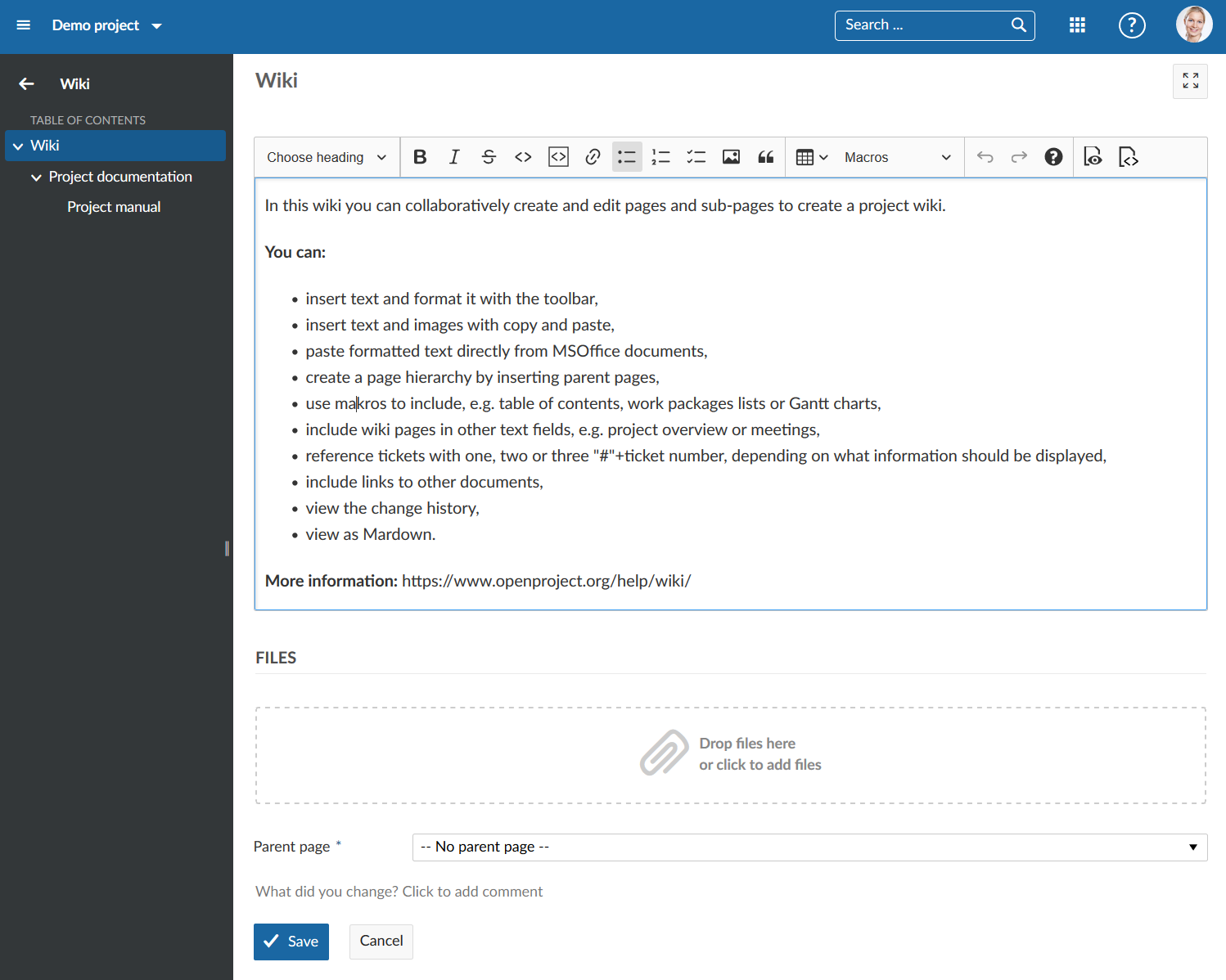|
|
4 years ago | |
|---|---|---|
| .. | ||
| create-edit-wiki | 5 years ago | |
| more-wiki-functions | 5 years ago | |
| wiki-menu | 5 years ago | |
| 1568194001092.png | 5 years ago | |
| README.md | 4 years ago | |
README.md
| sidebar_navigation | description | robots | keywords |
|---|---|---|---|
| [{title Wiki} {priority 800}] | Create and manage a wiki in OpenProject. | index, follow | wiki |
Wiki
In a project wiki you can collaboratively create and document information with your team, such as project documentation, specifications, guidelines, or any other important project information.
| Feature | Documentation for |
|---|---|
| General wiki information | How to format a wiki page. |
| Image handling | How in insert images in the wiki. |
| Macros | How to add more information to a wiki page, e.g. work package create button or work package list. |
| Links to OpenProject resources | How to link to OpenProject resources, e.g. work packages, members or projects. |
General wiki information
OpenProject's wiki and all other text input fields include a WYSIWYG editor, powered by CKSource CKEditor5. The underlying format is GitHub-flavored CommonMark (GFM).
All previous textile-based content will be migrated when upgrading to OpenProject 8.0.
Basic formatting
The text editor in OpenProject supports basic text styles, such as bold and italic formatting, headings, strikethrough, inline code, and quotes as well as inline image handling. Pasting content such as images or rich text is also supported, while unsupported styling will be stripped by the editor.
Simply type in your text in the input field, highlight a text and select the formatting via the toolbar on top.
Linebreaks
Instead of creating a new paragraph with Enter, you can also press SHIFT+Enter to create a line break without creating a new paragraph.
Links
Create hyperlinks by pressing the toolbar (optionally with some selected text), or by pressing CTRL+k to open a popup to enter the link href.
Widgets and Newlines
CKEditor uses widgets to display block elements such as images, tables, and other elements that are not inline. You can select most widgets by pressing on it - The only exception to that is the table widget, it has a little select knob at the top left to select the entire table.
When you have a widget selected, you can remove or cut it. You can create a newline below it by selecting the widget and pressing ENTER or ↓ (ARROW DOWN), or a newline above it by pressing SHIFT+enter or ↑ (ARROW UP). This is especially needed when the widget is the first or last element on the page to insert a line below or above it.
Code Blocks
As CKEditor5 currently does not provide support for code blocks, OpenProject can display, but not edit code blocks within the CKEditor instance. A code block can be edited through a modal window within a CodeMirror editor instance. This has the advantage of providing syntax highlighting and code sensing (for supported languages).
Tables
The GFM extension of the CommonMark specs adds a definition for table syntax which the CKEditor build of OpenProject supports. This definition requires all tables to have a heading row. For tables created with CKEditor without heading rows, a HTML table is output instead. This matches the behavior of, e.g., GitHub.
Autoformatting
CKEditor5 allows certain CommonMark-like autoformatting keyboard strokes:
Create bold or italic styles by typing **will become bold**, _will become italic_,
Create heading of different indentation with #, ##, ###, …
Create a bulleted list by starting the line with * or - and a space
Create a numbered list by starting the line with 1. or 1) and a space
Image handling
In supported resources of OpenProject where attachments are allowed, you can add images to the page by either
- using the toolbar button,
- pasting an image from your clipboard,
- or drag & drop an image onto the editor.
The attachment will be automatically uploaded and stored as an attachment.
Macros
OpenProject has supported macros on textile formatted pages and continues to do so with the WYSIWYG editor. Note that macros are not expanded while editing the page, instead a placeholder is shown.
Table of contents
Where applicable, the table of contents (TOC) macro will output a listing of all headings on the current page.
Work package button
Configure a button or link to target the work package creation screen in the current project. You can preselect a work package type that should be selected, making it easy to guide the users to the work package creation form.
Include wiki page
Include the content of a given wiki page in the current, or another visible project.
Embed work package table and Gantt chart
This is the most flexible macro that provides extensive functionality regarding the inclusion of dynamic work package tables with all the potential of the regular work package table.
By adding an embedded work package table through the toolbar, you can configure the table view (such as columns, grouping, filters, and further properties) in a popup window.
The rendered page will then fetch the work package table results dynamically, respecting the visibility for each user.
Use it to embed views in other pages, create reporting of multiple results, or to embed a Gantt chart view.
Full vs constrained editor
In some resources such as work packages or comments, the editor does not exhibit all functionality such as macros or image upload.
Links to OpenProject resources
As with the textile formatting syntax, you can link to other resources within OpenProject using the same shortcuts as before. Create links to a:
wiki page: [[Wiki page]]
wiki page with separate link name: [[Wiki page|The text of the link]]
wiki page in the Sandbox project: [[Sandbox:Wiki page]]
work package with ID12: #12
version by ID or name: version#3, version:"Release 1.0.0"
project by ID/name: project#12 , project:"My project name"
attachment by filename: attachment:filename.zip
user by id or login: user#4 , user:"johndoe"
a forum message by ID: message#1218
repository revision 43: r43
commit by hash: commit:f30e13e4
To a source file in the repository: source:"some/file"
To avoid processing these items, precede them with a bang ! character such as !#12 will prevent linking to a work package with ID 12.
Autocompletion for work packages and users
For work packages and users, typing # or @ will open an autocompleter for visible work packages and users, respectively.