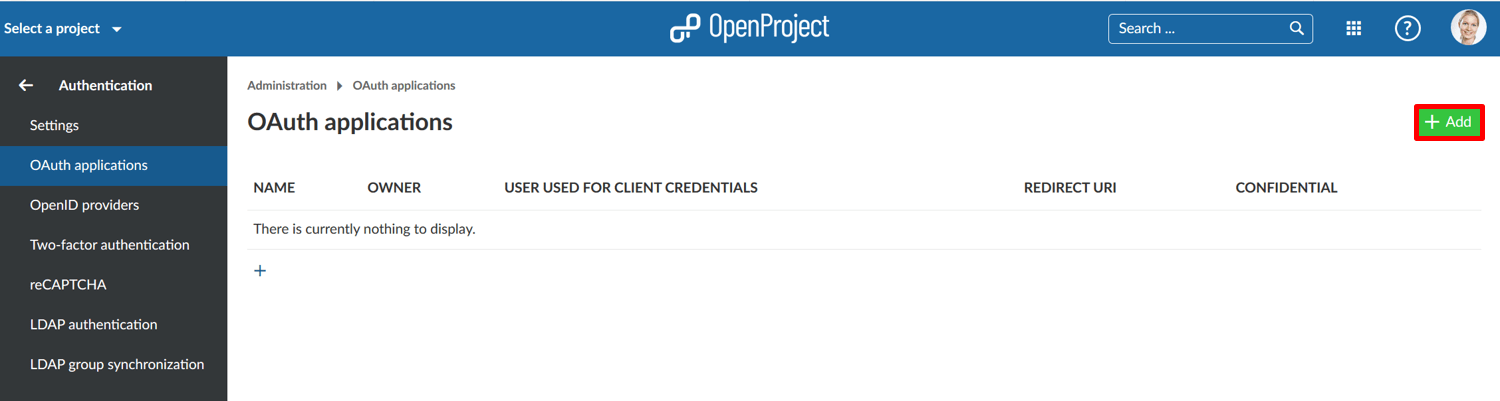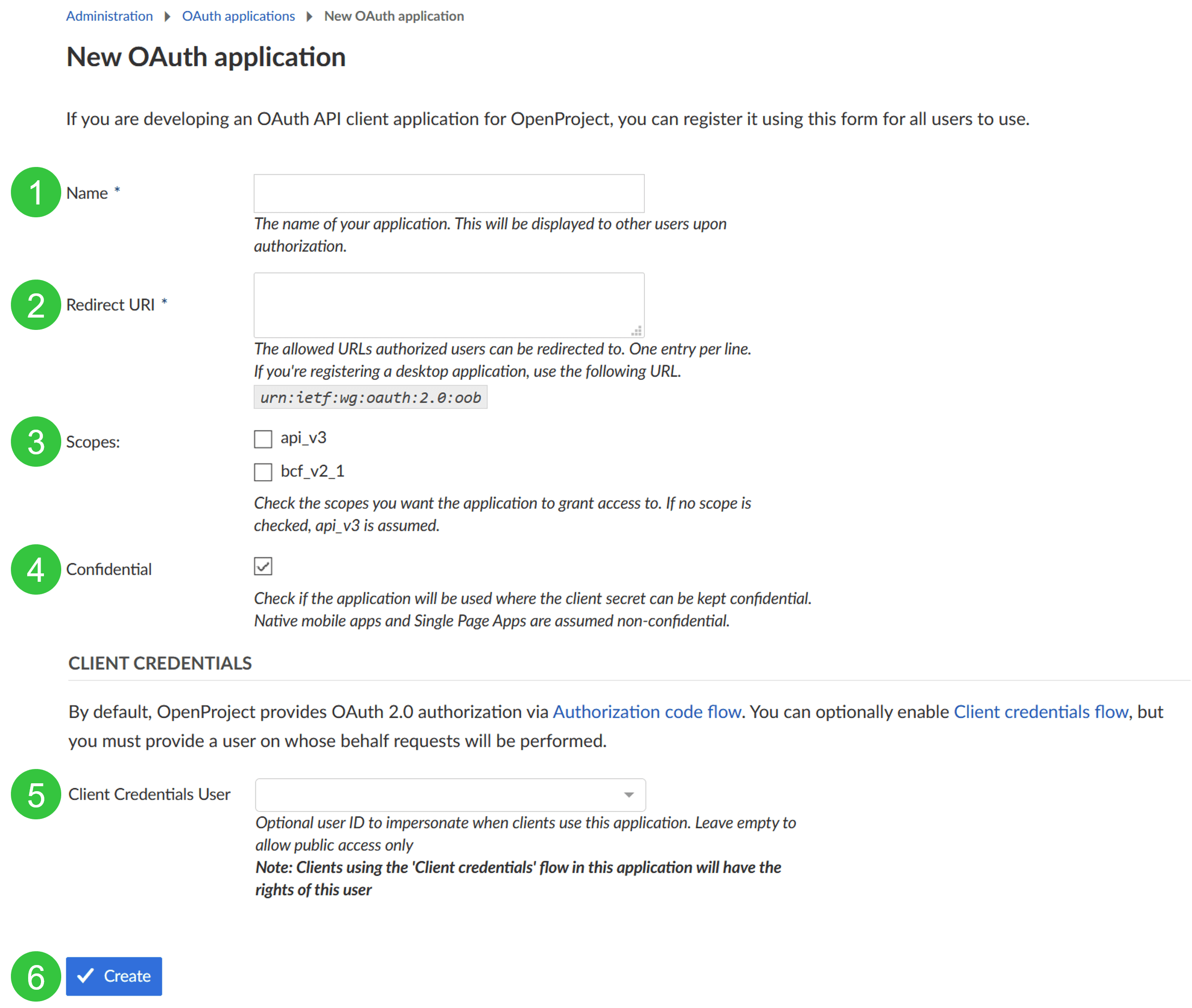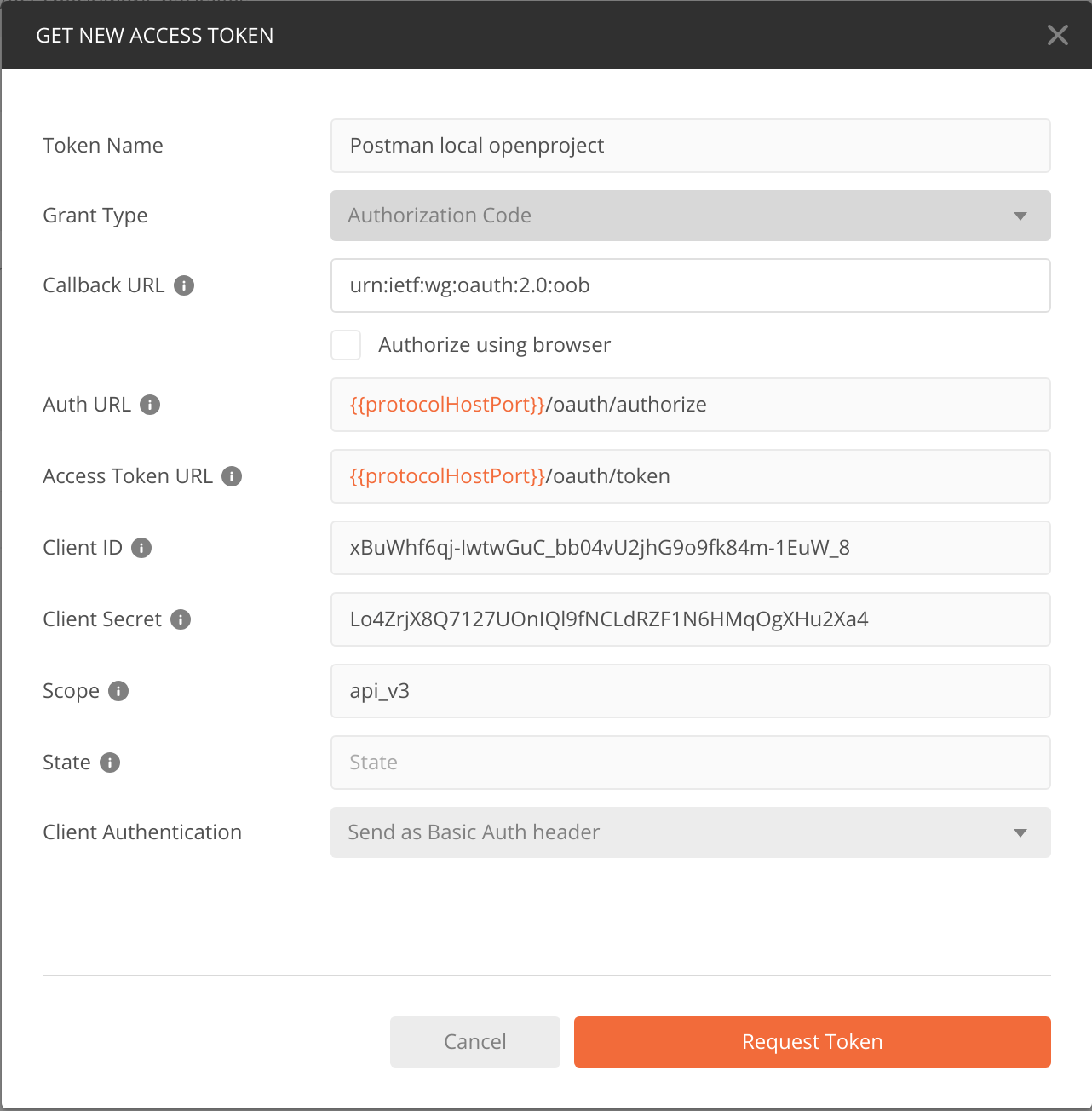|
|
3 years ago | |
|---|---|---|
| .. | ||
| README.md | 3 years ago | |
| Sys-admin-authentication-oauth-applications.png | 3 years ago | |
| Sys-admin-authentication-oauth-postman.png | 3 years ago | |
| add-new-oauth-application.png | 3 years ago | |
README.md
| sidebar_navigation | description | robots | keywords |
|---|---|---|---|
| [{title OAuth applications} {priority 900}] | OAuth application settings in OpenProject. | index, follow | OAuth application settings |
OAuth applications
To activate and configure OAuth applications, navigate to -> Administration -> Authentication -> OAuth applications.
Add a new authentication application for OAuth
To add a new OAuth application, click the green + Add button.
You can configure the following options to add your OAuth application.
- Enter the name of your OAuth application.
- Define redirect URLs where authorized users can be redirected to.
- Set the scope that the OAuth application will have access to. Choose the API you want to grant access to. Multiple selection is possible. If no scope is checked, per default api_v3 is assumed.
- Check if the application will be used confidentially.
- (Optional) Choose client credential flows and define a user on whose behalf requests will be performed.
- Press the blue Create button to add your OAuth application.
Don't forget to note down your Client ID and your Client secret in a safe space. You will need it later.
OAuth endpoints
The authentication endpoints are at
- Auth URL:
https://example.com/oauth/authorize - Access Token URL:
https://example.com/oauth/token
Authorization code flow example
Requesting authorization code
Request an authorization code. Please adopt the following URL replacing
- the
example.comwith the root path of your OpenProject instance, <Client ID>with your client ID, and<Redirect URI>with the redirect URI just as you configured it above.- You can leave the
scopevalue untouched unless you are running the OpenProject BIM edition and also plan to access to the BCF version 2.1 REST API. Then simply replaceapi_v3withapi_v3%20bcf_v2_1.
https://example.com/oauth/authorize?response_type=code&client_id=<Client ID>&redirect_uri=<Redirect URI>&scope=api_v3&prompt=consent
That requests redirects you to a URL that holds a code parameter which is the authentication code.
Typically the server that was requested with that redirect will save the authorization code and use it to obtain an API token, with which the server can then act on behalf of the current user.
In this example we skip that server side implementation and just copy the value of the code parameter from the URL that you see in your browser.
Requesting API token
With the authorization code that you obtained above you can now request an API token.
We do this manually in the command line using cURL. Please replace
- the
example.comwith the root path of your OpenProject instance, <Client ID>with your client ID,<Client secret>with your client secret,<Authentication code>with the code you obtained above,- and
<Redirect URI>with the redirect URI just as you configured it above.
$ curl --request POST \
--url 'https://example.com/oauth/token' \
--header 'content-type: application/x-www-form-urlencoded' \
--data grant_type=authorization_code \
--data client_id=<Client ID> \
--data client_secret=<Client secret> \
--data code=<Authentication code> \
--data 'redirect_uri=<Redirect URI>'
The response will contain the token that you need when working with the API. Please copy the token.
Performing a request to the OpenProject API with OAuth token
With the token that you obtained above you can now make API calls to the OpenProject instance on behalf of the current user.
For example, the following cURL command fetches all projects from the API V3. Please replace
- the
example.comwith the root path of your OpenProject instance, and <Token>with the code you obtained above.
$ curl --request GET 'https://example.com/api/v3/projects' \ --header 'Authorization: Bearer <Token>'
Using Postman with OAuth?
Set redirect URLs to urn:ietf:wg:oauth:2.0:oob in both, for your application (see step 2 above) and
within Postman.
In Postman the configuration should look like this (Replace {{protocolHostPort}} with your host,
i.e. https://example.com)
CORS headers
By default, the OpenProject API is not responding with any CORS headers. If you want to allow cross-domain AJAX calls against your OpenProject instance, you need to enable CORS headers being returned.
Please see our API settings documentation on how to selectively enable CORS.