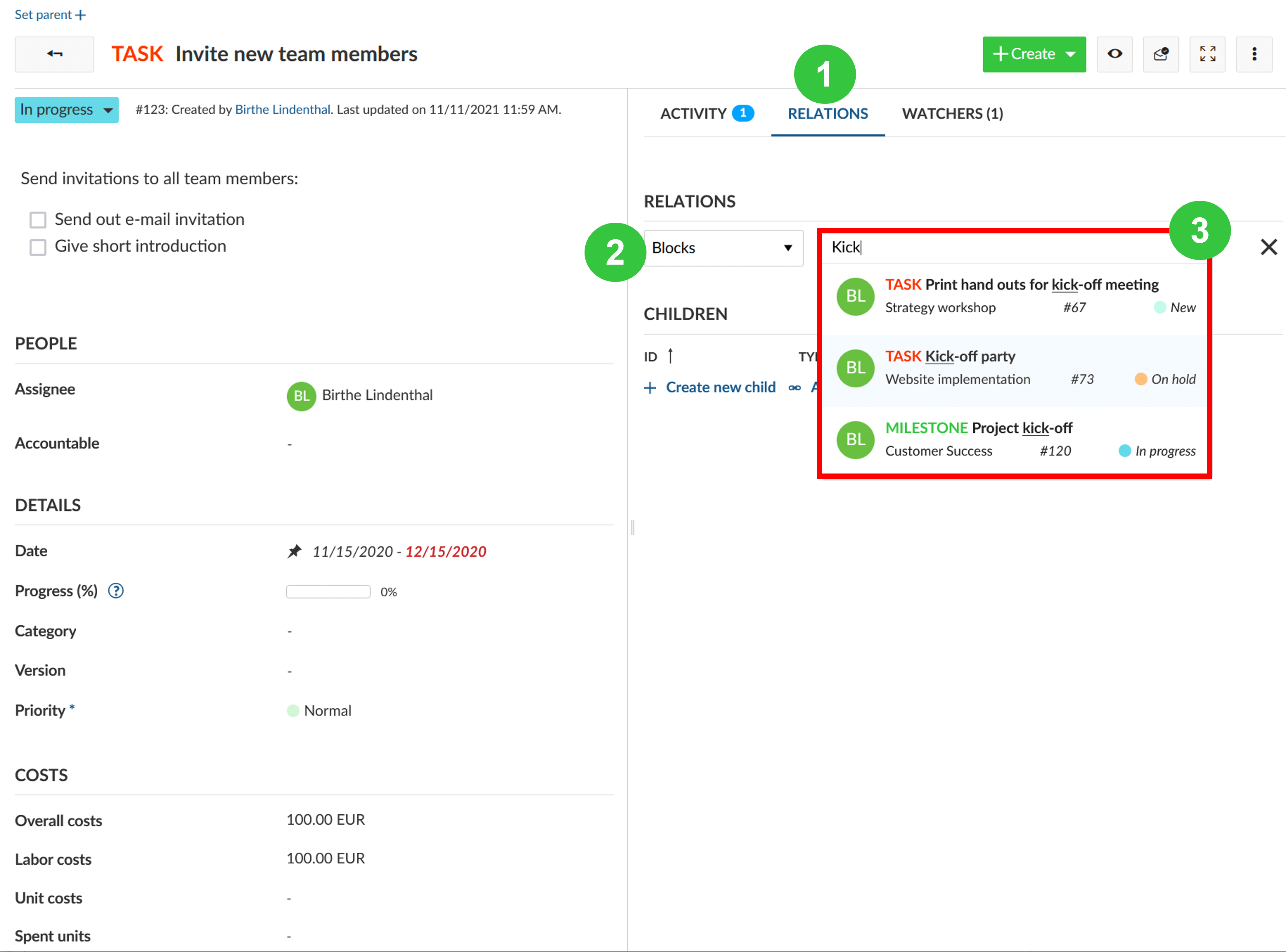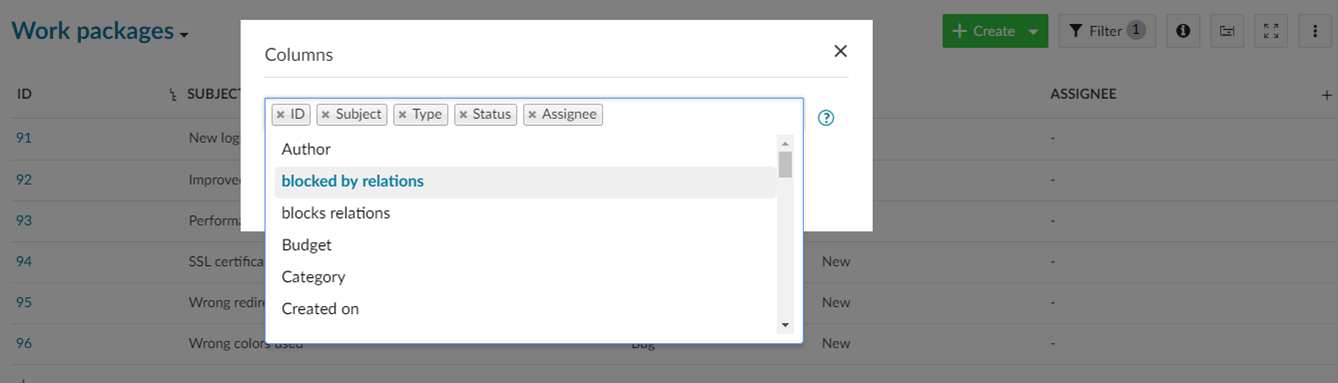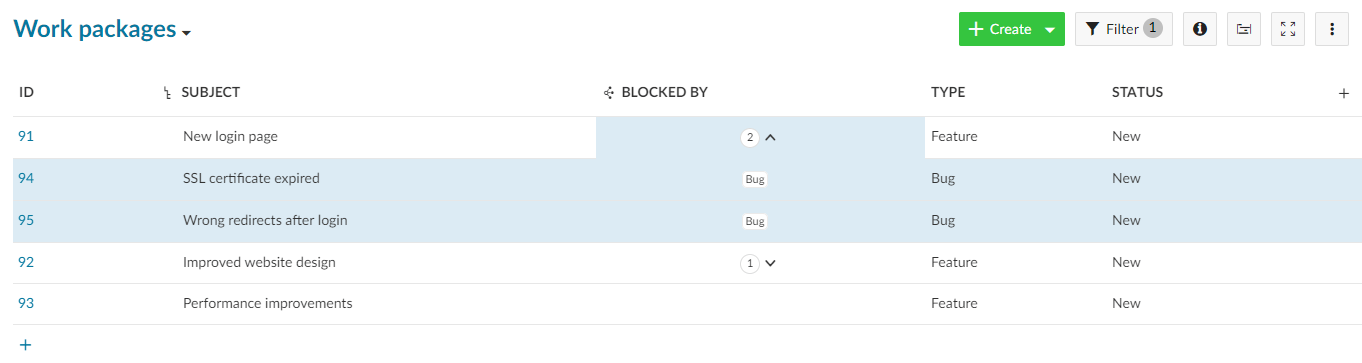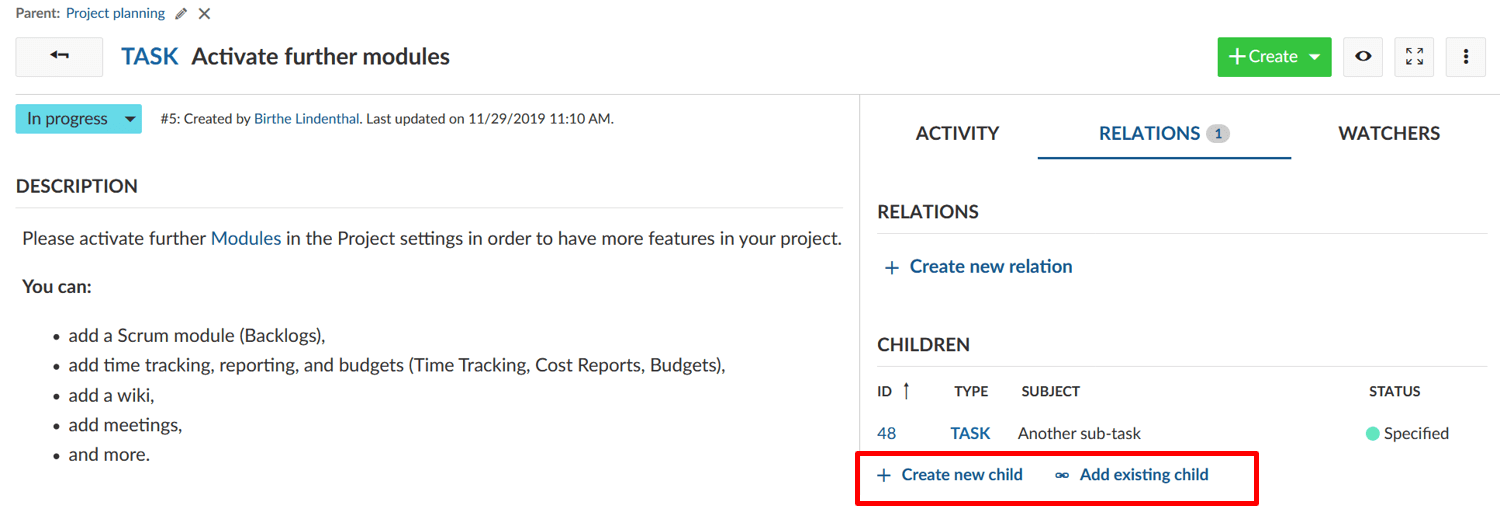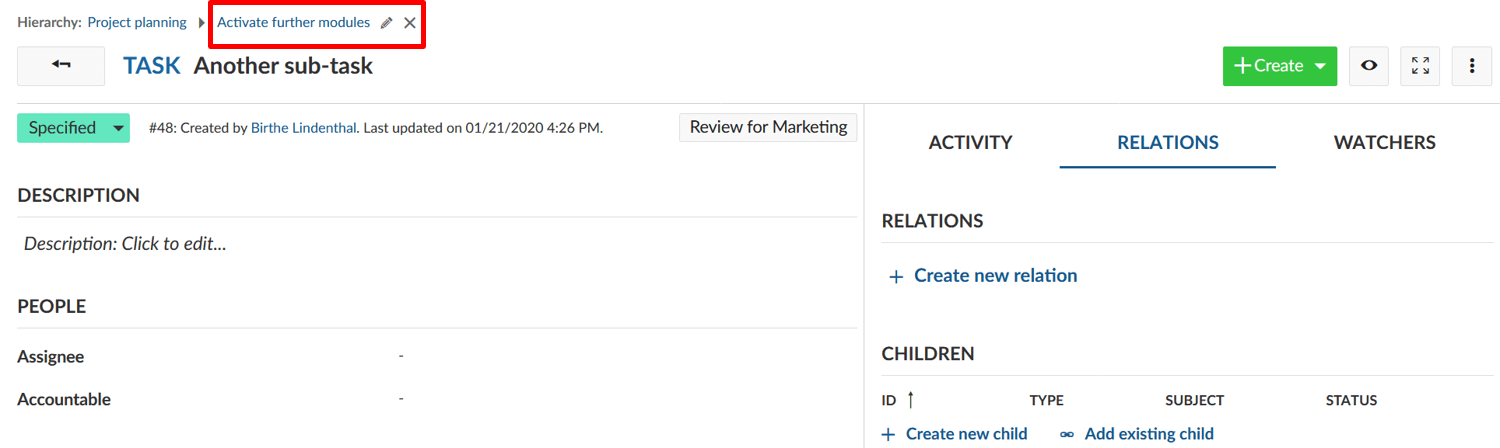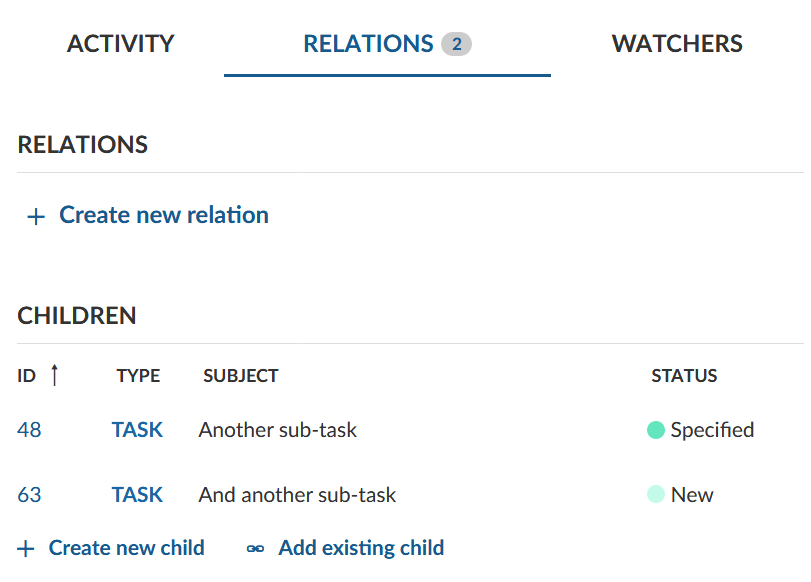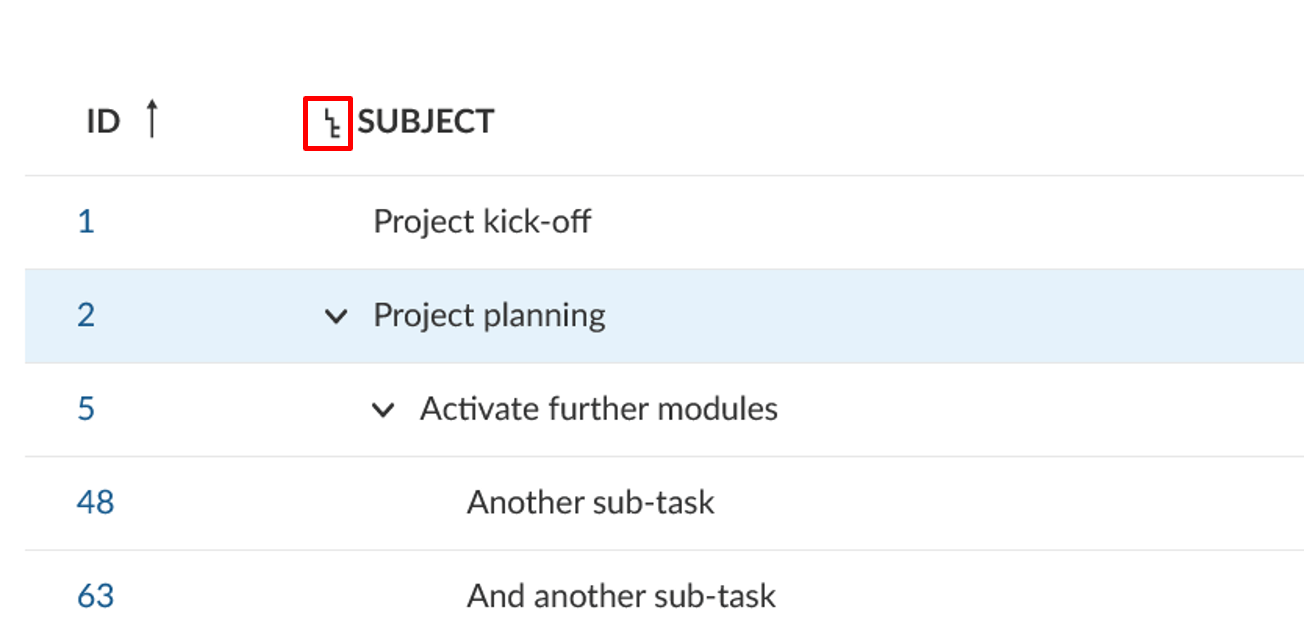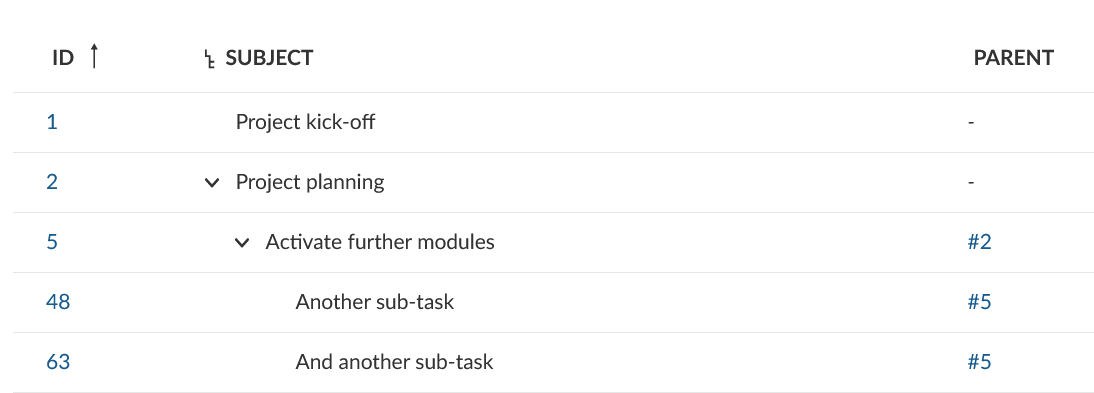|
|
3 years ago | |
|---|---|---|
| .. | ||
| Add-relation-column.png | 3 years ago | |
| README.md | 3 years ago | |
| Relations_column.png | 3 years ago | |
| User-guide-display-hierarchy.png | 3 years ago | |
| User-guide-edit-remove-parent.png | 3 years ago | |
| User-guide-hierarchies.png | 3 years ago | |
| autocompletion.png | 3 years ago | |
| image-20200129144540902.png | 3 years ago | |
| image-20200129145033802.png | 3 years ago | |
| image-20200129145338301.png | 3 years ago | |
README.md
| sidebar_navigation | description | robots | keywords |
|---|---|---|---|
| [{title Work package relations and hierarchies} {priority 600}] | How to add or configure work package relations? | index, follow | relations, hierarchies, child, parent, blocked, includes, part of |
Work package relations and hierarchies
You can create work package relations and hierarchies.
Relations indicate any functional or timely relation (e.g. follows or proceeds, blocked by, part of, etc.). Hierarchies are a hierarchical relation (parent-child relationship).
| Topic | Content |
|---|---|
| Work packages relations | How can I set a relation between two work packages and which relations can I set? |
| Display relations in work package list | How can I display the relations between two work packages in the work package list? |
| Work package hierarchies | What are work package hierarchies? Learn about parent and children work packages. |
| Adding a child work package | What are the possibilities to add children work packages? |
| Change the parent work package | How can I change a work package's parent? |
| Display work package hierarchies | Where can I find out about a work package's children and parent? |
Work package relations
Work package relations indicate that work packages address a similar topic or create status dependencies. To create a relationship between two work packages:
- Select a work package, click on Relations to open the relations tab and click the + Create new relations link.
- Select the type of relationship from the dropdown menu.
- Enter the ID or name of the work package, to which the relation should be created and choose an entry from the dropdown menu. The autocompleter suggests the work package to be added.
- Press the Enter key.
You can select one of the following relations:
- Related to - This option adds a link from the work package A to work package B, so that project members can immediately see the connection, even if the work packages are not members of the same hierarchy.
- Duplicates / Duplicated by - This option indicates that the work package A duplicates a work package B in one way or another, for example both address the same task. This can be useful if you have the same work package that needs to be a part of a closed and public projects at the same time. The connection in this case is only semantic, the changes you make in work package A will need to be adapted in work package B manually. However, this does not affect the status, so if you change the status of workpackage A the status of workpackage B will change automatically to the same.
- Blocks / Blocked by - This option defines status change restrictions between two work packages. If you set a work package A to be blocking work package B, the status of work package B cannot be set to closed or resolved until the work package A is closed.
- Precedes / Follows - Defines a chronologically relation between two work packages. For example, if you set a work package A to precede a work package B, you will not be able to change the start date of B to be earlier than the day after the finish date of A. In addition, when you move the finish date of A, the start and finish date of B will be updated as well. Please note: If work package B is in manual scheduling mode, changing the finish date of work package A will have no effect on work package B.
- Includes / Part of - Defines if work package A includes or is part of work package B. This relation type can be used for example when you have a roll-out work package and work packages which should be shown as included without using hierarchical relationships. There is no additional effect.
- Requires / Required by - Defines if work package A requires or is required by work package B. There is no additional effect.
The selected relation status will be automatically displayed in the work package that you enter. For example if you select "Blocks" in the current work package A and specify work package B, work package B will automatically show that it is "Blocked by" A.
Display relations in work package list (Premium feature)
As a user of Enterprise on-premises or Enterprise cloud you can display relations as columns in the work package list.
This is useful if you want to get an overview of certain types of relationships between work packages. You can for example see which work packages are blocking other work packages.
To add relation columns, open the columns modal and select a relation from the dropdown menu (e.g. "blocked by relations").
The relations column shows the number of relations each work package has for the relation type (e.g. "blocked by").
You can click on the number to display the work packages which have the relation type.
Work package hierarchies
Work packages can be structured hierarchically, e.g. in order to break down a large work package into several smaller tasks. This means that there's a parent work package that has at least one child work package.
Adding a child work package
There are three ways to add or create a child work package:
- Adding or creating a child in the Relations tab in a work package's details view
- Right-clicking on a work package in the work package list and select "Create new child"
- Right-clicking on a work package in the work package list and select "Indent hierarchy" to add it as the child of the work package above it.
Adding a child in the Relations tab in a work package's details view
Open a work package and select the tab Relations. Click on + Create new child to create a child work package. Alternatively, you can assign an existing child work package with + Add existing child.
Insert the name of the new work package and save the newly created work package by pressing Enter. You can make changes to the work package by clicking on the work package ID.
For more information on the work package creation take a look at the guideline on creating a work package.
Change the parent work package
To edit or remove the parent of a work package open the work package. At the top of the details view of the work package you will see the work package hierarchy. Click on the edit icon or delete icon to change the work package parent.
Display work package hierarchies
After adding the parent and child work packages they are listed in the Relations tab. Note that only the children are shown in the relations tab and the parent isn't.
Hierarchies can also be displayed from the work package list view. To display work package hierarchies make sure the Subject column is displayed. You can activate or deactivate the hierarchy by pressing the icon next to the Subject.
You can also add a column with information about parent work packages:
- In the work package settings menu, click on Columns.
- Use auto-completion to search and add the Parent column.
- Click on Apply to display the new parent column in the work package list.